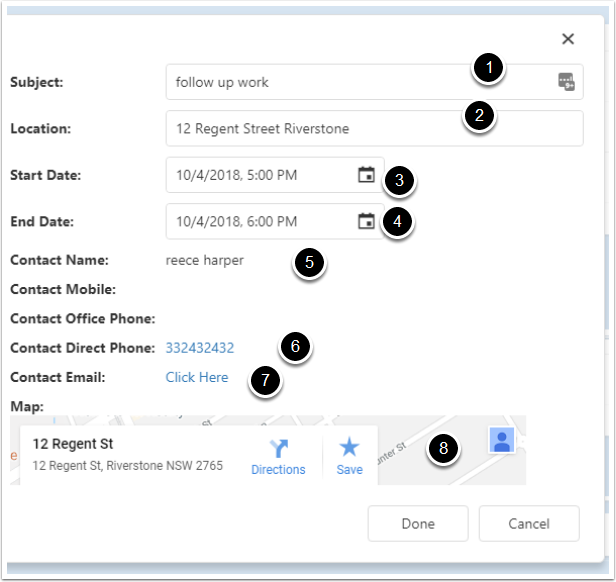Basic Use of the Calendar
Goto the Calendar
Click on teh Navigation Bar and click on Calendar
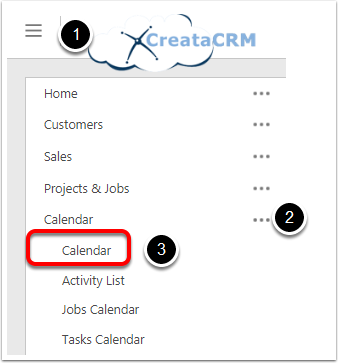
Calendar View
The calendar view is more ideal for Tablet and PC/Mac views, We do view on Mobile, but we have Mobile Web App for Mobile View. See below
- Show and Hide Date Navigator
- Select the User
- Choose the Date of the View
- Goto Today or chnage date/Week/Month at a time
- Change the Calendar Mode
Calendar Mode
- Day = Day Mode
- Work week = Mon - Friday
- Week 7 day week
- Month = View in Month
- Timeline = List of users in a timeline
- Agenda = List like excel
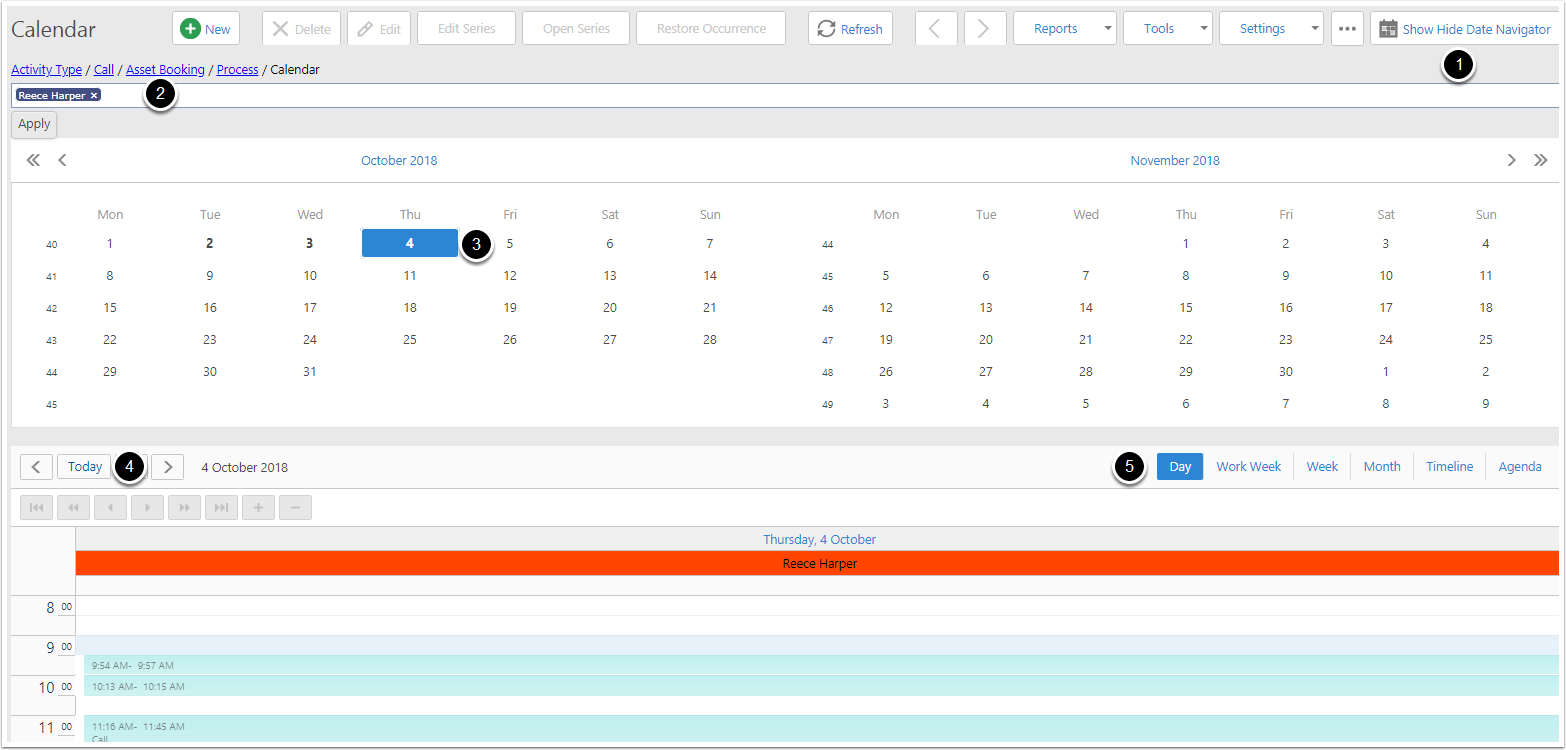
Change the views
If you need to change the user or other filters it is in the tools filters
- User Filter : - to change the user
- Show on Map :- List all the activities and display on Map
- Change the Filters on the calendar for Activity Type
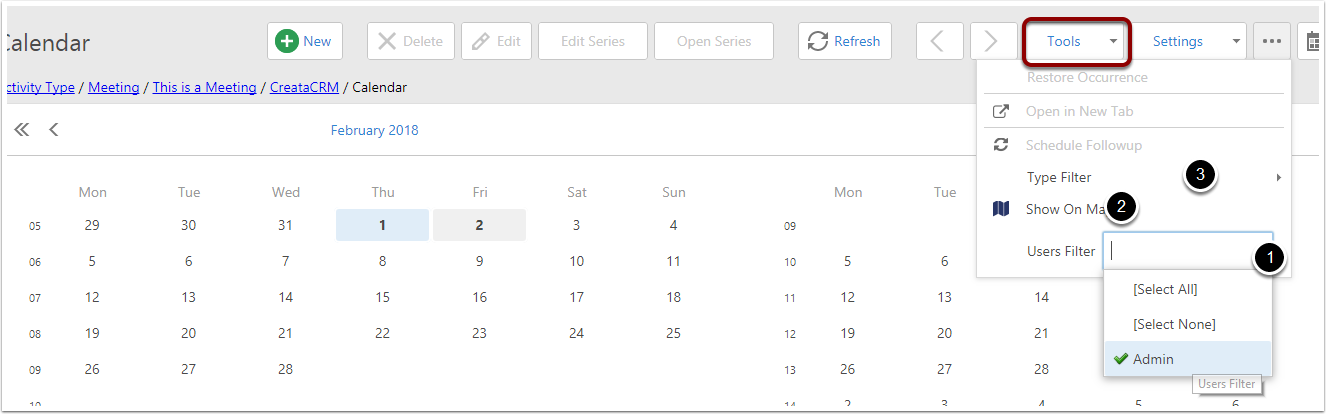
Change your time arrange
Goto Settings and Change Calendar Settings
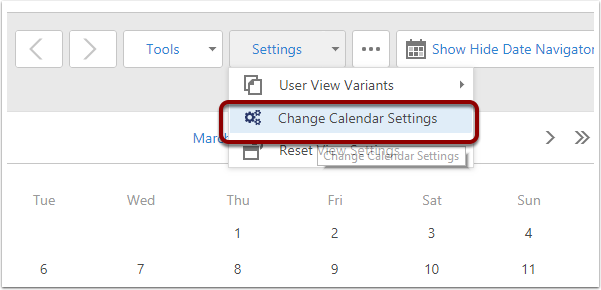
Change the time Arrange settings
- These settings are per login user
- Start of the day (24 Hrs time)
- End of the day (24 Hrs time)
- Work Start (24 Hrs time) Different colour on the page
- Work End (24 Hrs time) Different colour on the page
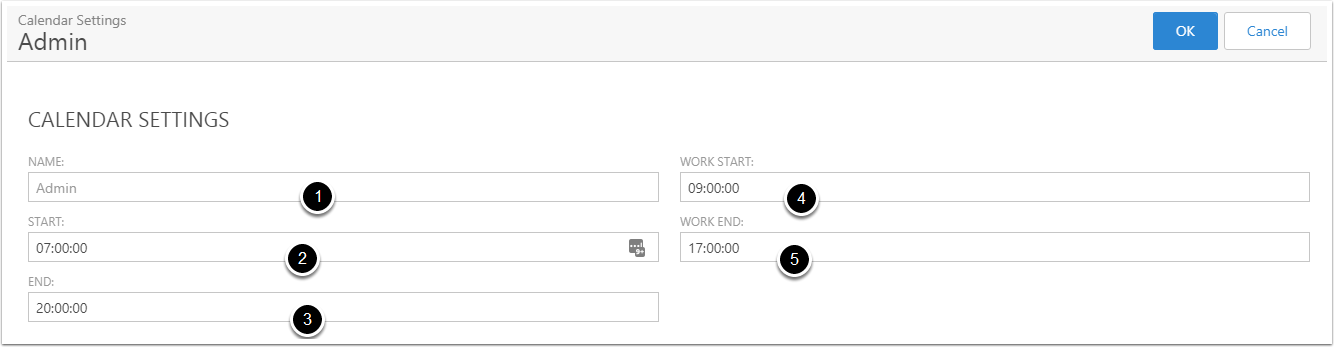
Creating a new activity on the calendar
- Hold the mouse down on the PC/MAC or finger on the tablet ont he time your would like to start
- Drag down and release to end time
- Right click on PC/MAC or click on the arrow on the Tablet
- Click select New
Then existing instructions to create a activity in the Activity training guide.
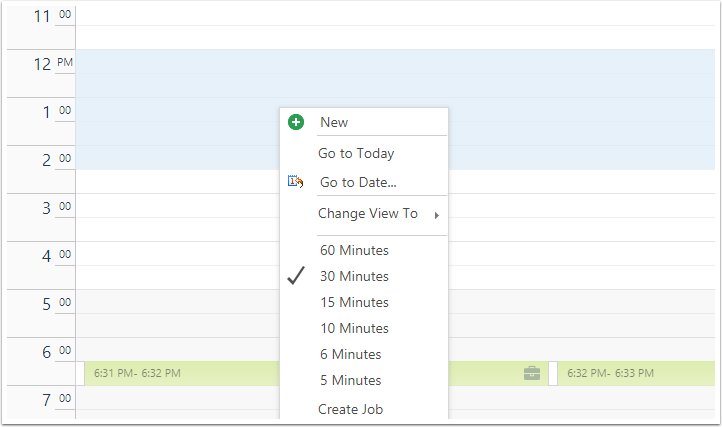
Mobile calendar
You will need to goto Navgator Page and goto client page menu
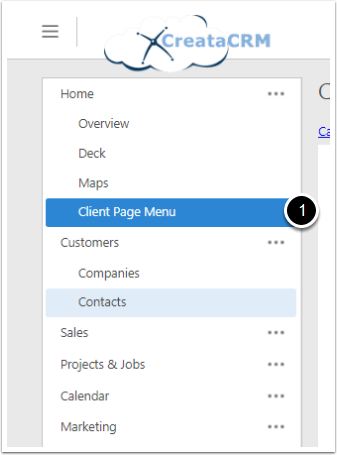
Click on My Calendar
Select My Calendar for Your Calendar
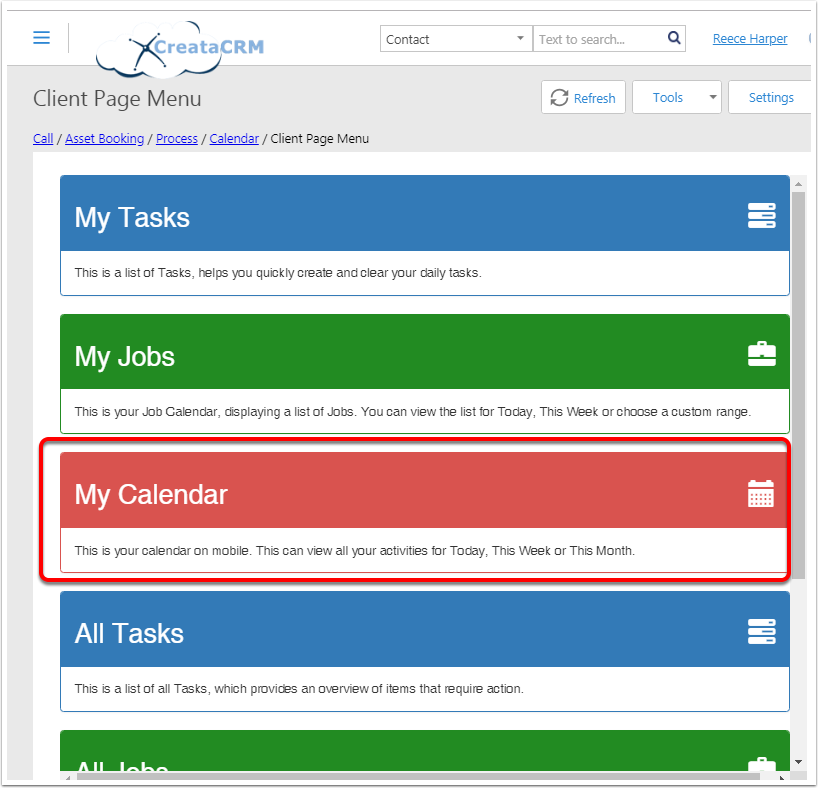
display Mobile view
You will need to be login to creataCRM, this is mobile friendly
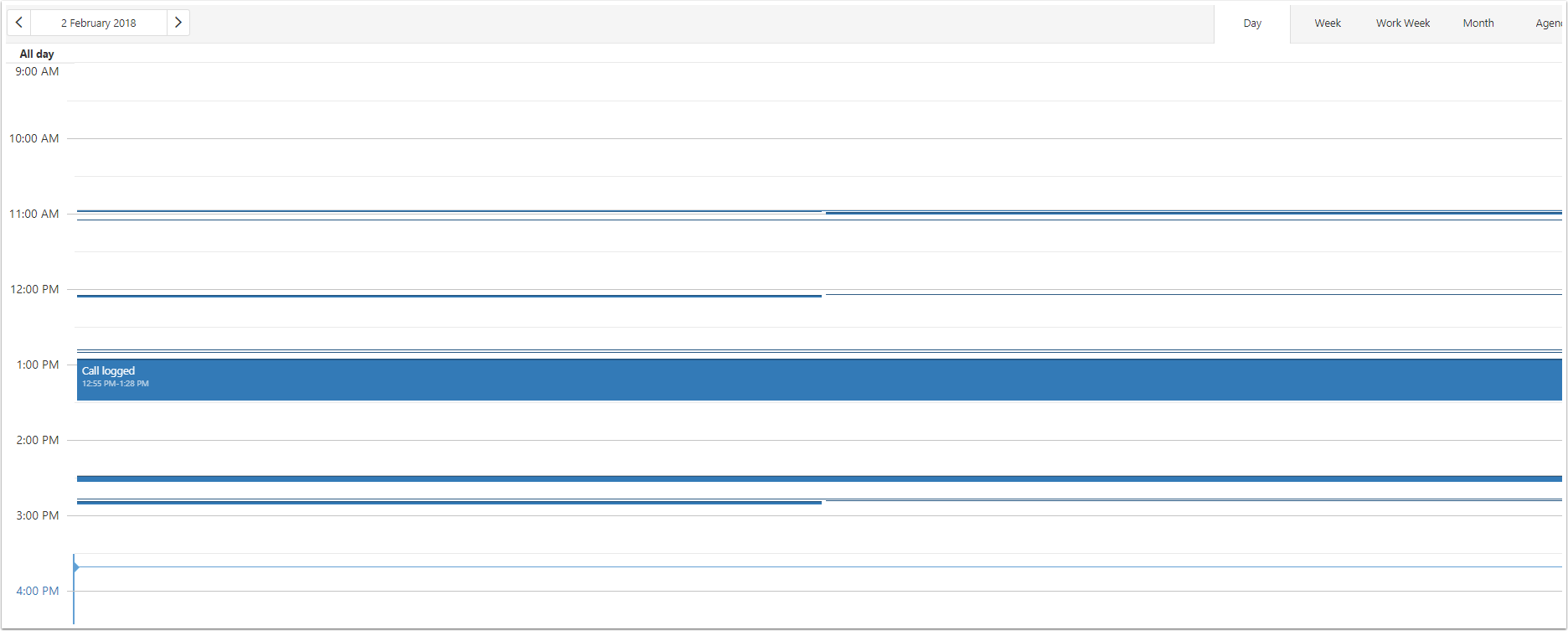
To create a Activity
Select the time
- Subject
- Location
- Start Date
- Edit Date
- Contacts Details
- Quick Dial phones numbers for mobile phones
- Email Clients
- Map Directsion