Merging inside of CreataCRM
This task is never ending. Because CRM is the central part of your business, your CRM needs to take many data sources. Because of this, you will find many contacts and companies been dupicated. In this document, we will help you scan for duplicates and then merge them. Remember this is a admin tool, so please be careful, remember we backup nightly, so we may loose data if you click on the wrong contact/company. There is no reverse tool/undo if there is a mistake.
Scan for Duplicates
The scan for duplicates tool can be used on most tables. But this example, we will scan for contacts
- Click on the Navigation Button
- Click on Contacts
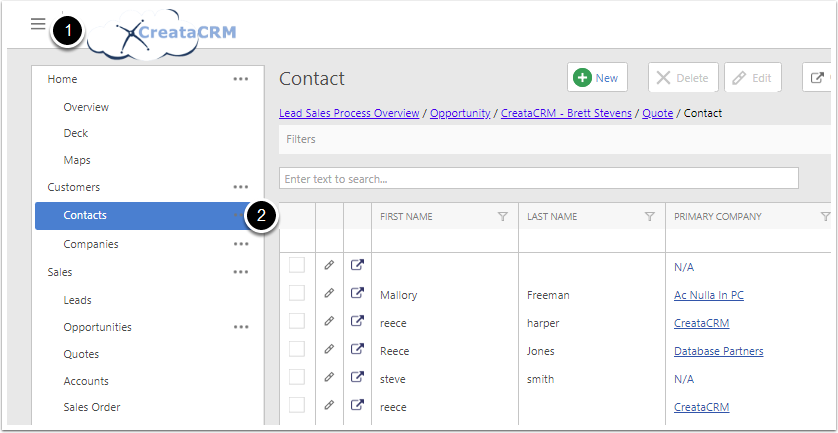
Click on Scan for Duplicates
- Click on Tools
- Click on Search for Duplicates
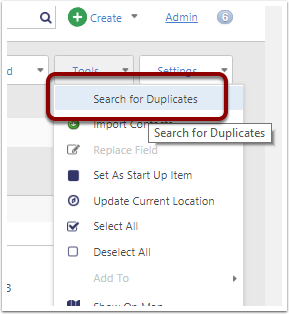
Choose the Dedupe fields
For tis example, I have ticked on First Name and Last Name
This means it will scan both of this fields and display the Duplicated record count
Then Click on OK
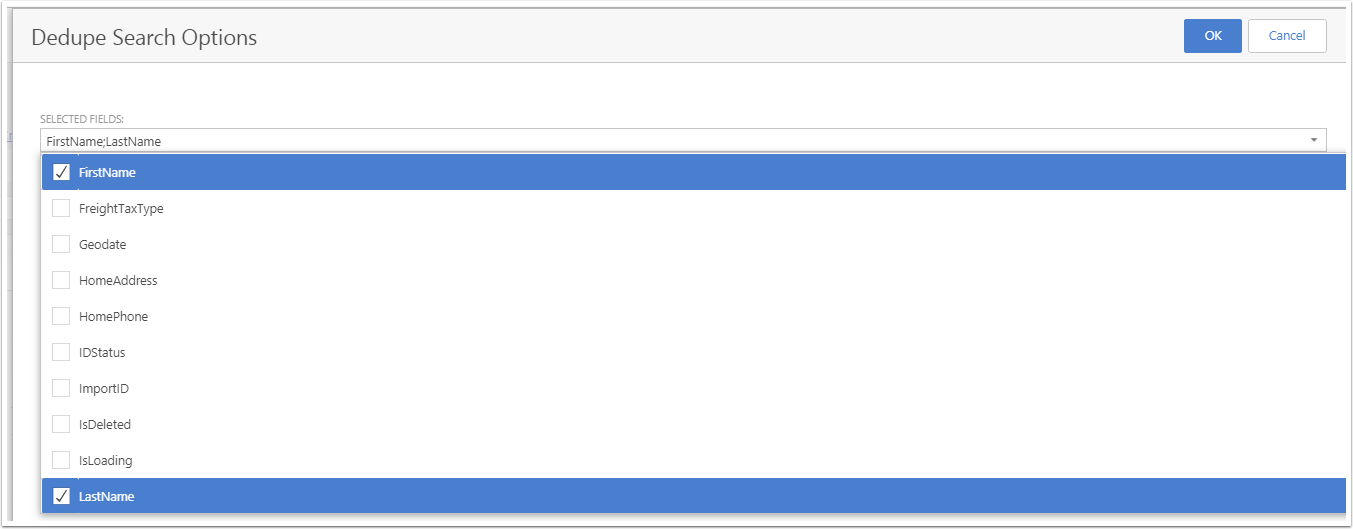
Dedupe Result
It will then display results, which shows there is result of 2 John Smith in the contact table

Then Search for Duplicated Contact/Company to merge
From the scan duplicate, you then search on these fields. For example, we have search John in the First Name field and smith from the Last Name.
From this veiew, you can determine is the best data to keep as a primary. For this example. I going to keep John Smith with Company CreataCRM

Goto the Contact/Company you like to keep
When you got the contact that you would like to keep, you review the data
- Direct Phone
- Primary Company
- Office Phone
- Department
Are going to be kept, because it has data in
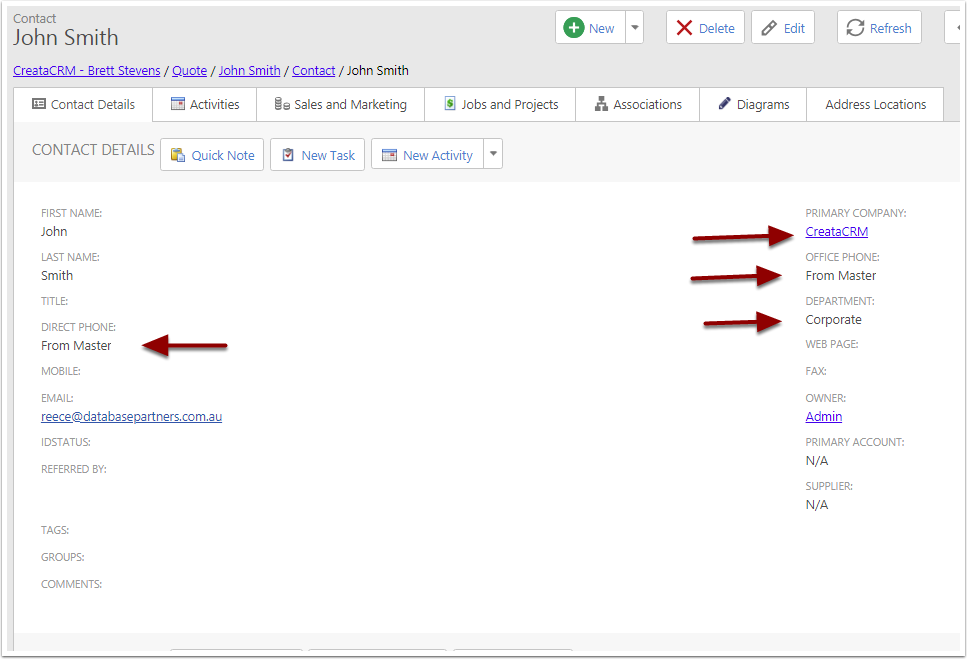
To Merge Contact/Company
- Goto Tools
- Contact Merge
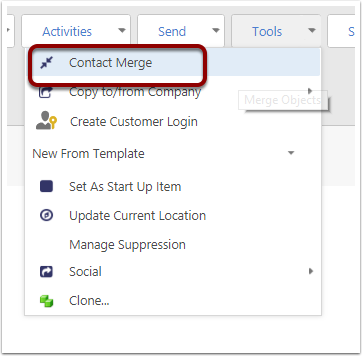
Select the contacts you would like to merge
You can tick on the contacts you would like to merge. With CreataCRM, you are able to merge multiple Contacts/Companies at the same time
In this example, we going to select John Smith with no company linked.
Then click on OK
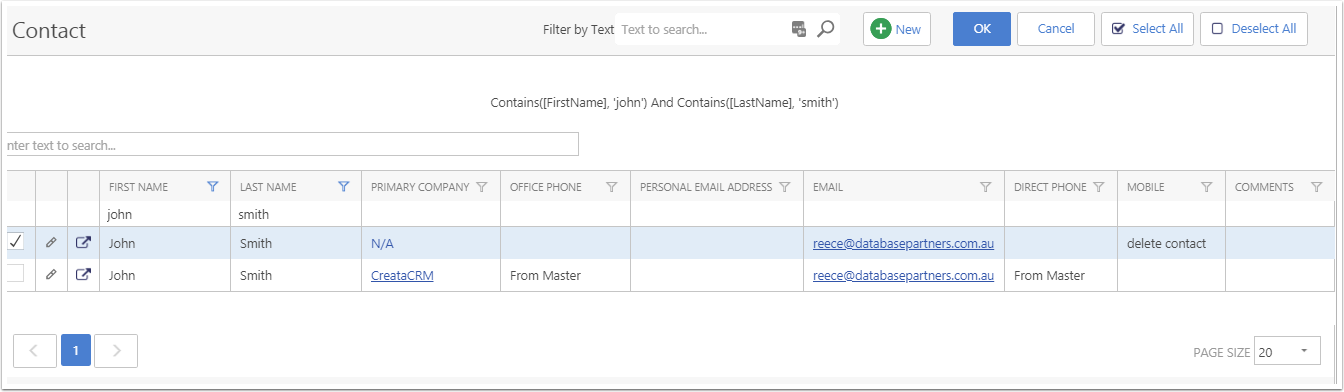
Background Task from Global Merge Tool Displays
This task will delete the selected data and merge to the master contact. If you have a big database, and number selected, this could take some time.
Click on X to remove from display
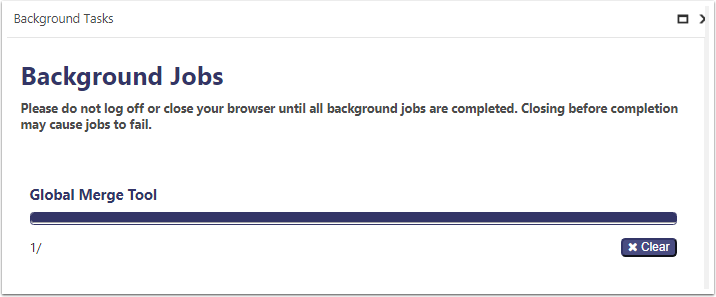
Review the Merge data
Data that came from the delete contact is
- Mobile
- Tags
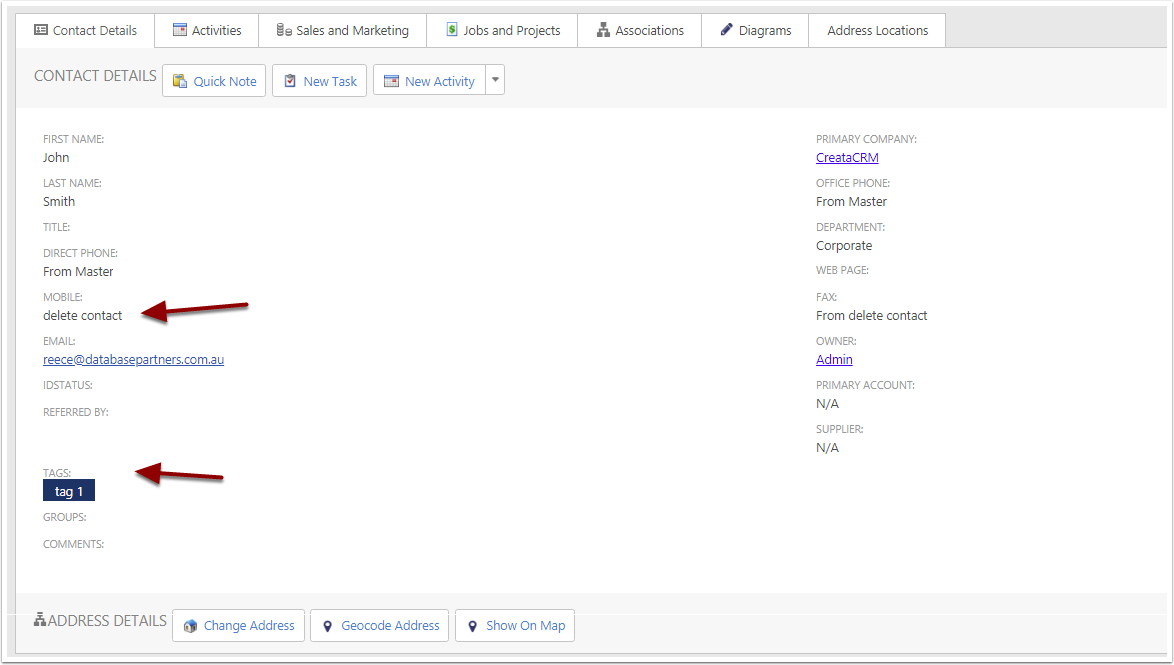
Also it wll merge all collections
In this example, a note came in from the old contact John Smith
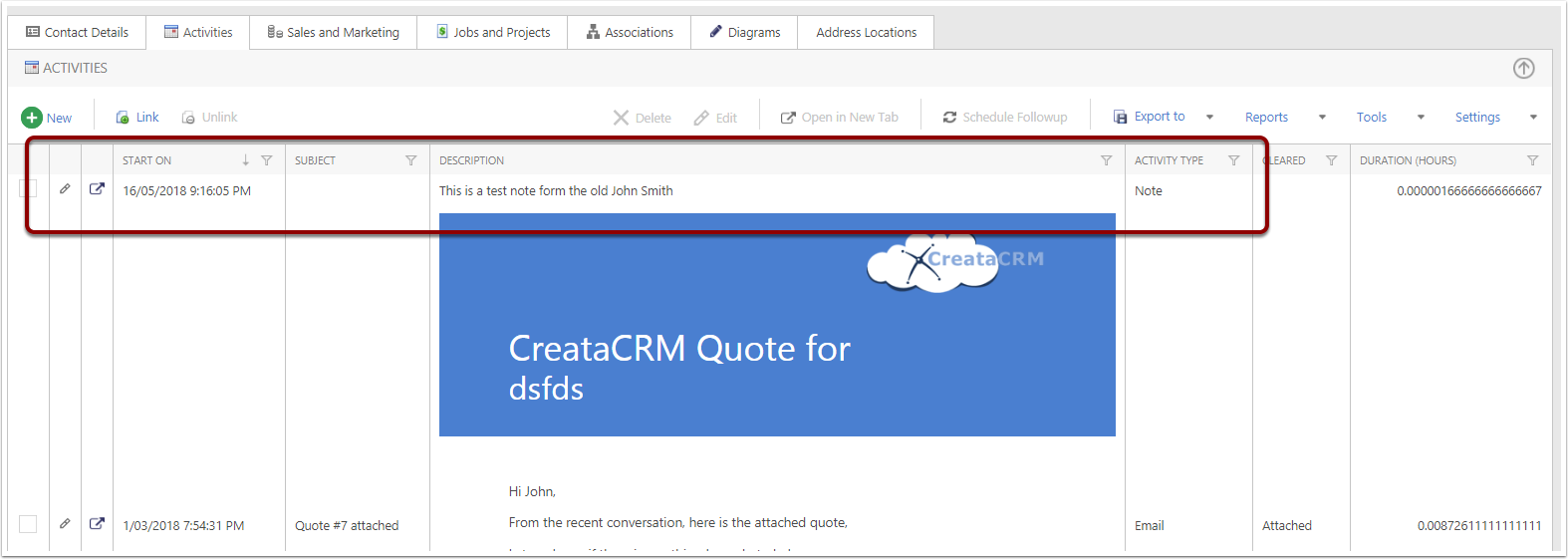
Old Contact has been Deleted
Now when you seach John Smith, it only has one result.
