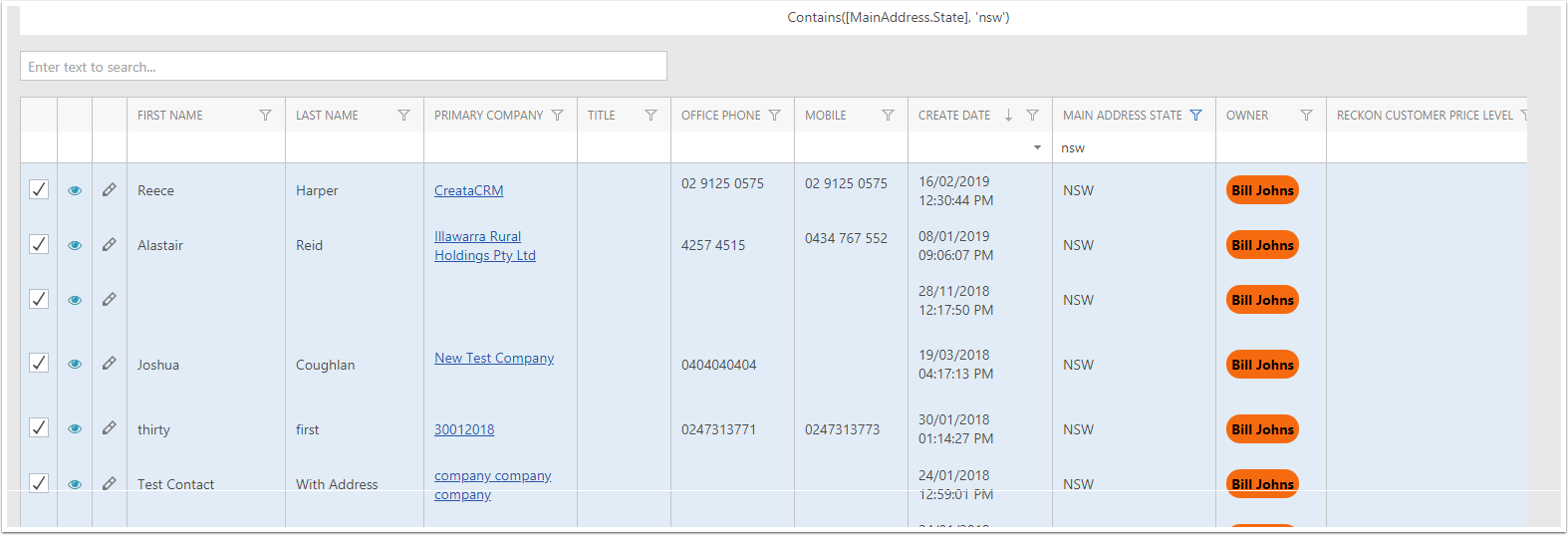Edit Replace
This is a Feature you would need to be careful on, and advance users would be suggest. You could destory the integrity of your Database, if you are unsure please read through this article, and not rush this process. If you are unsure on the meaning of this document, we would prefer at Smart hand do this. Chargers will apply. If you did use this feature, and effect data that it should have done, We can restore your database from day before. (Charges will apply)
Goto any Llst views
This example we will be on the contact list view. Please be care on what list views you are in.
- Navigation Bar
- Click on Customers
- Click on Contacts
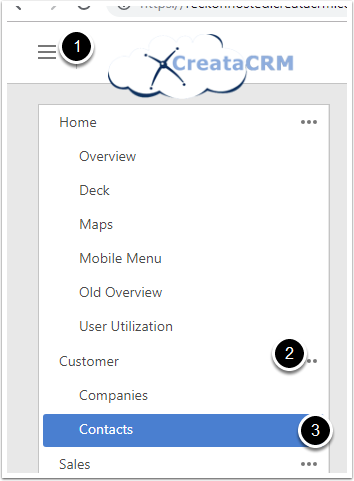
Review the Field you would like to replace
At the moment, are are supporting 2 type of fields we support
- String Fields
- Owner
In March 2019 updates, we have inline updates, which will help this process, but future fields will be added.
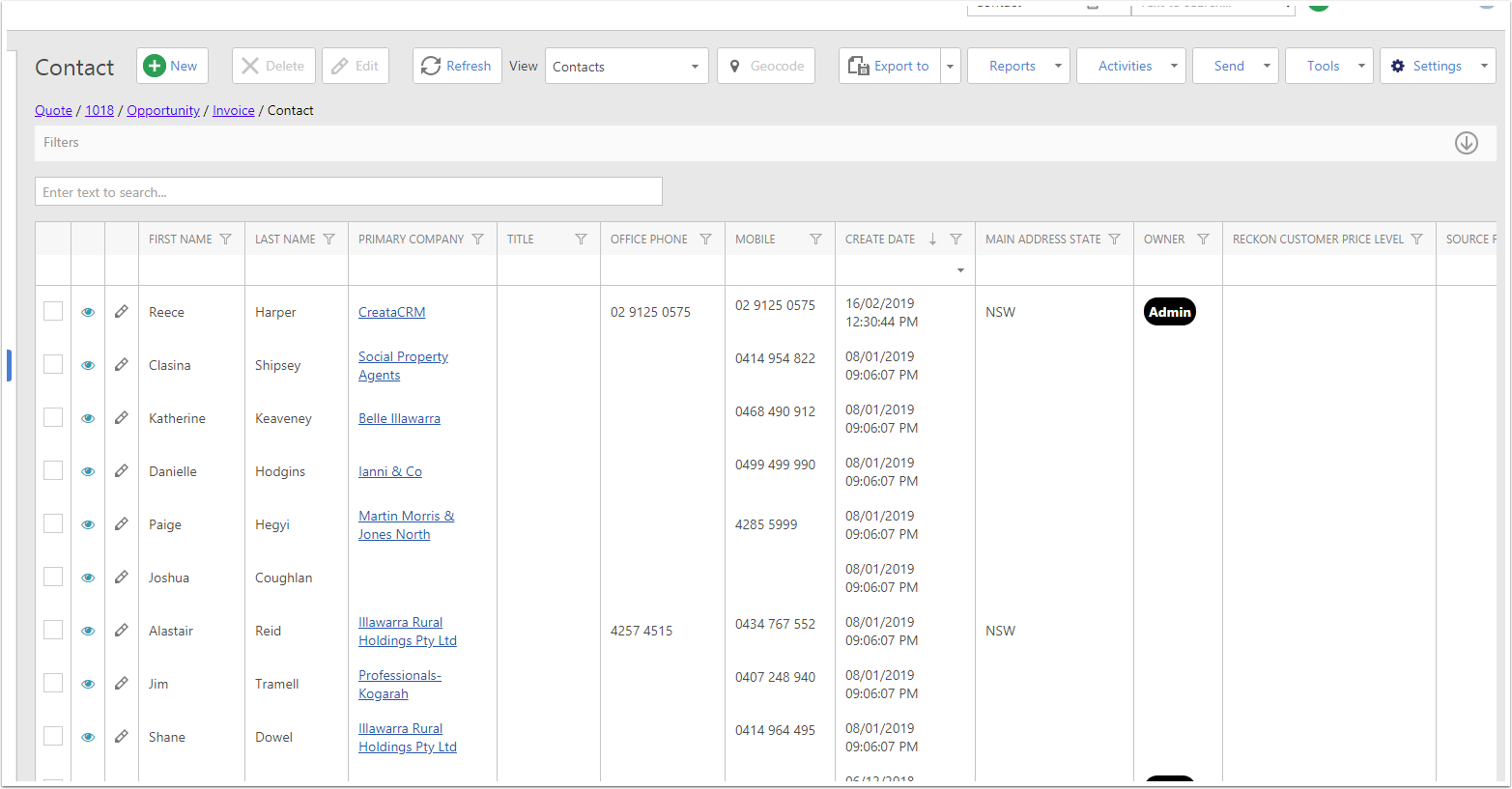
Do a Look up for fields you would like to Change
This example we have search the field State for NSW.
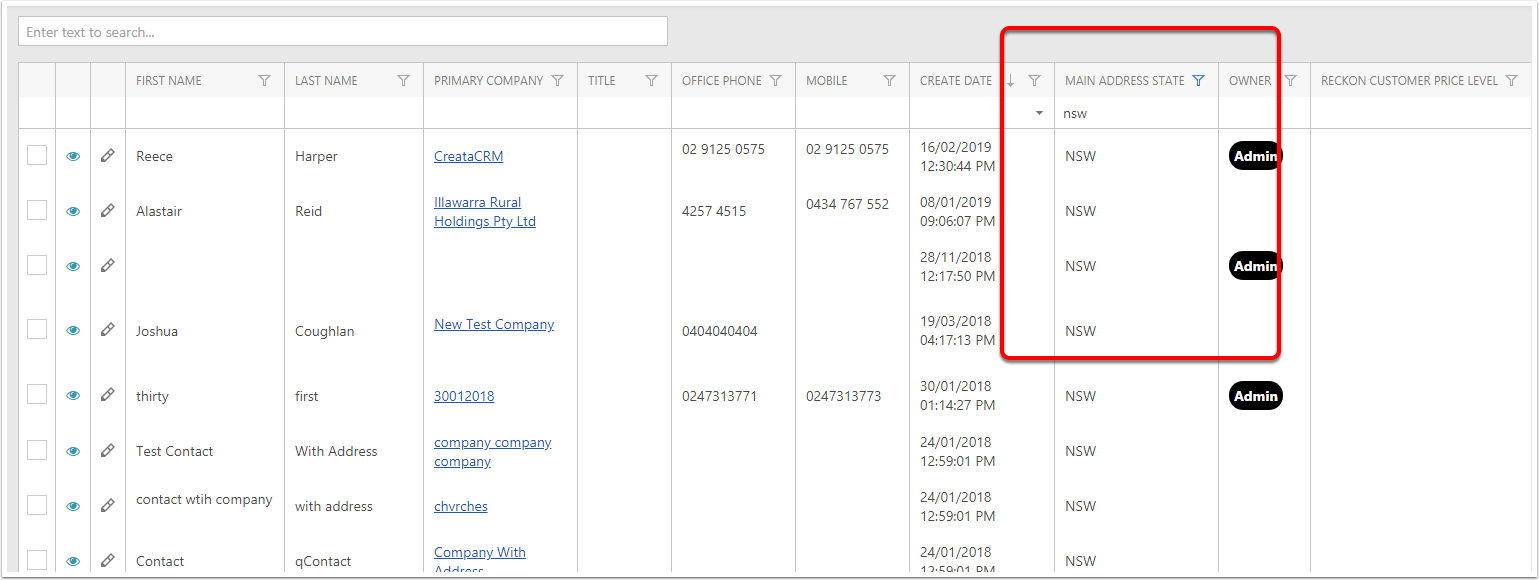
Then you will need to select the fields
- Click on tools
- Then click select all
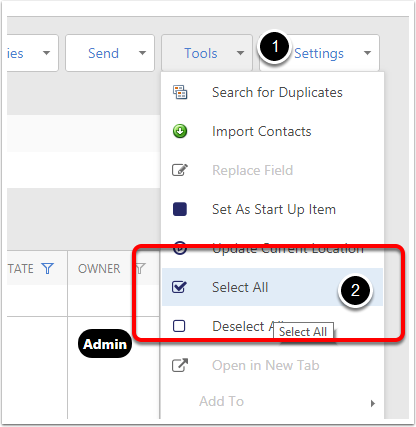
This will hightlight in blue
This will highlight the grid view in blue, this is important process, and if not careful here, could replace the wrong fields.
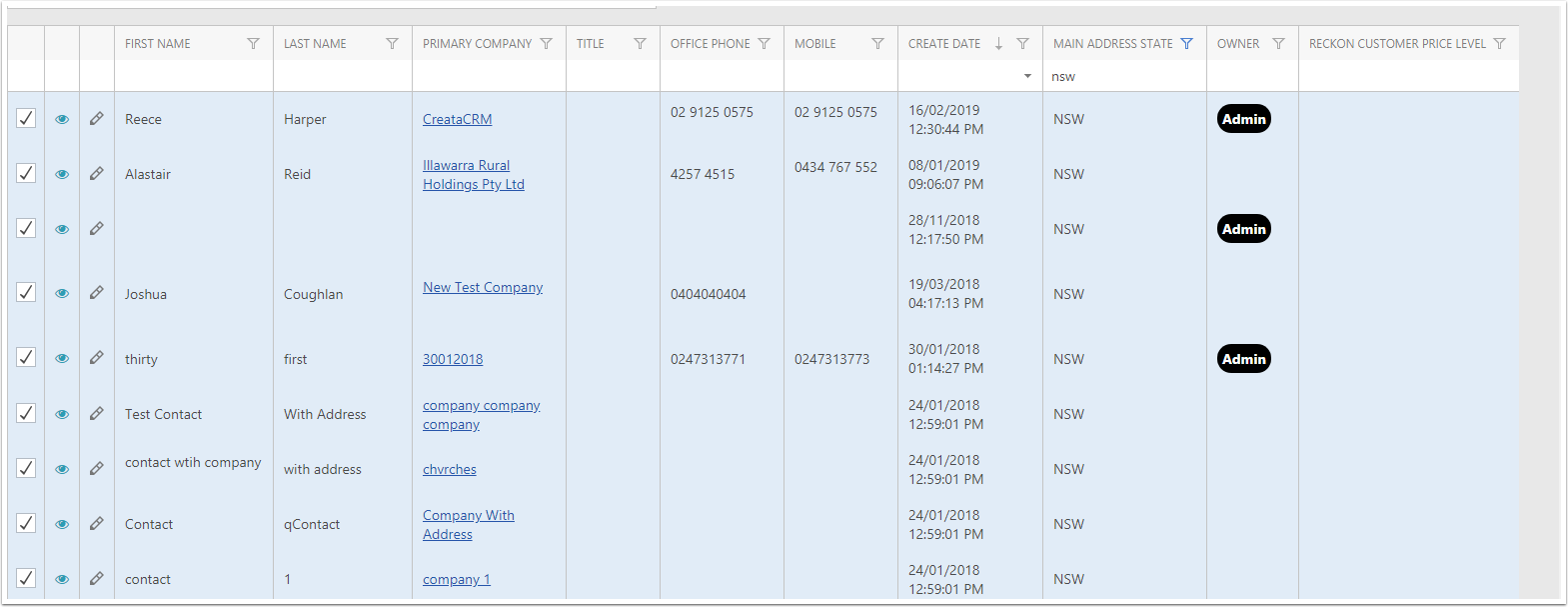
Replace Option
Then click on
- Tools
- Replace Field
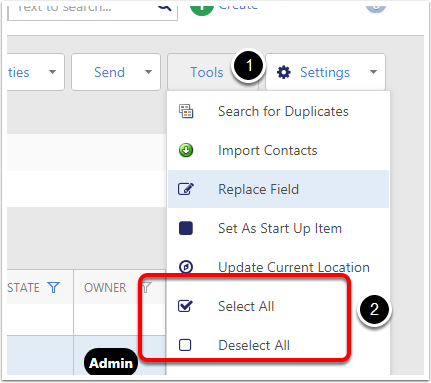
Choose the field
- Click on Owner for this example (need security rights)
- The replace user "Bill Johns"
- Click OK
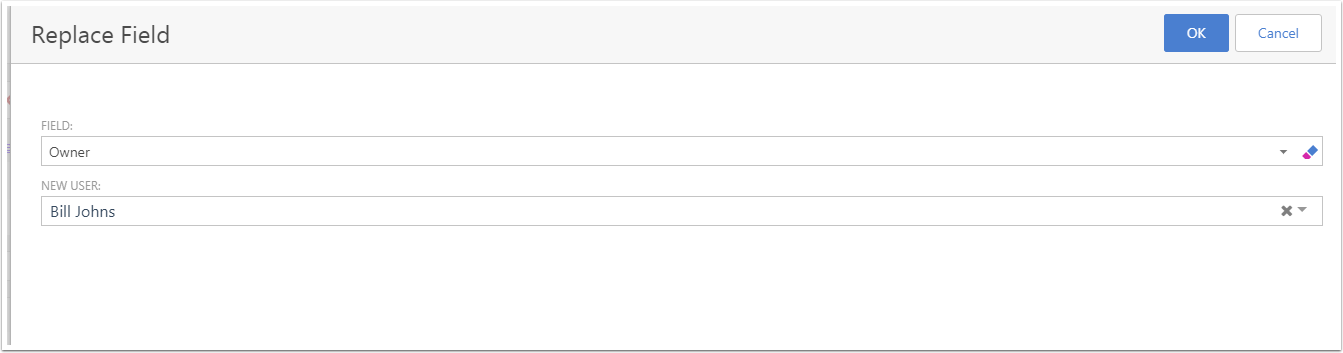
Click on Refresh
Then click on refresh
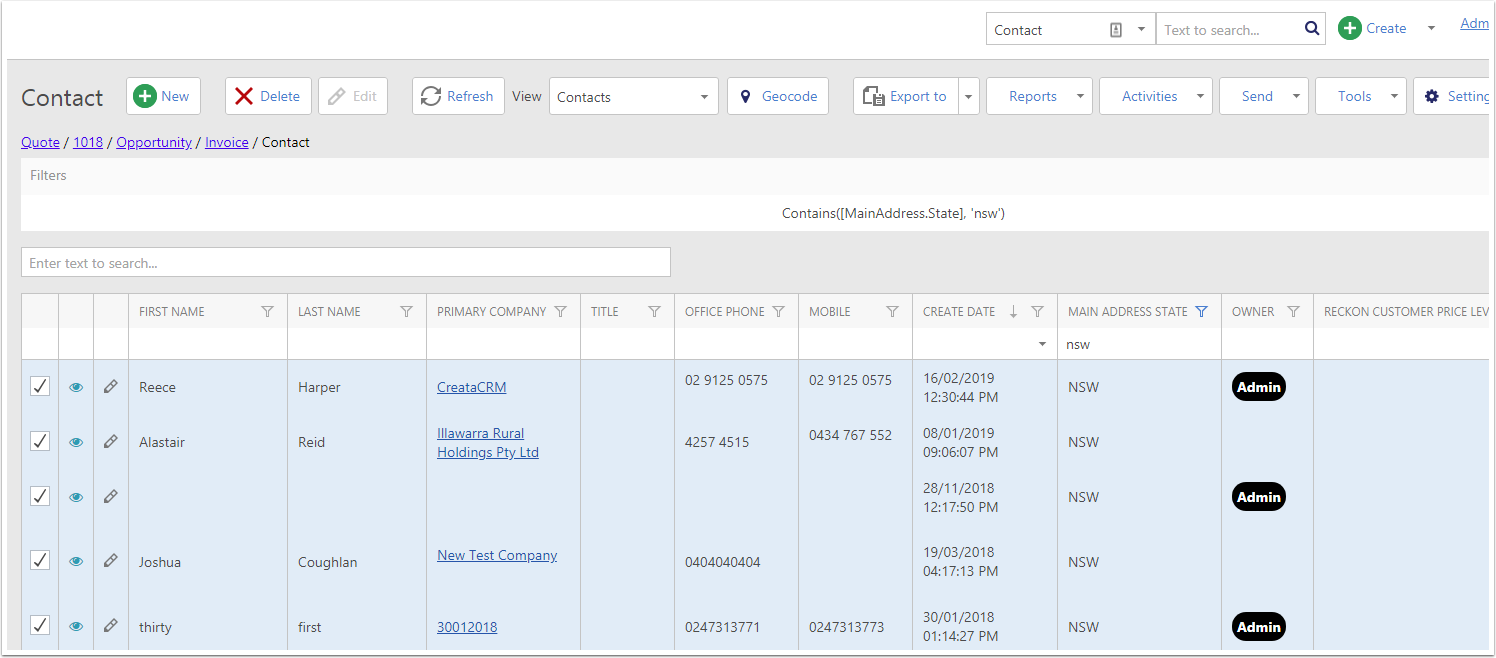
The Result
The Owner is now all changed to Bill Johns