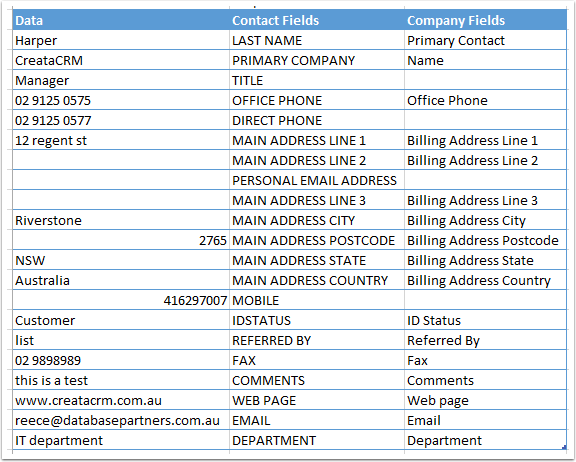Import contacts into Database
This tool is designed for basic Contact importing scenarios. If you require complex data importing, we recommend our Smart Hands service (charges may apply, enquire for details).importing, even the basic ones can be differcult. The key thing to remember, we only backup at the end of the day, do bad imports that needs a database restore. may lost a days work, our suggestions are to import at tthe beginning of the day. With this document, we have tried to keep it very basic for ease of use, if there is more difficult data to be import, we would encourage smart hands. Fee would apply.
How to import
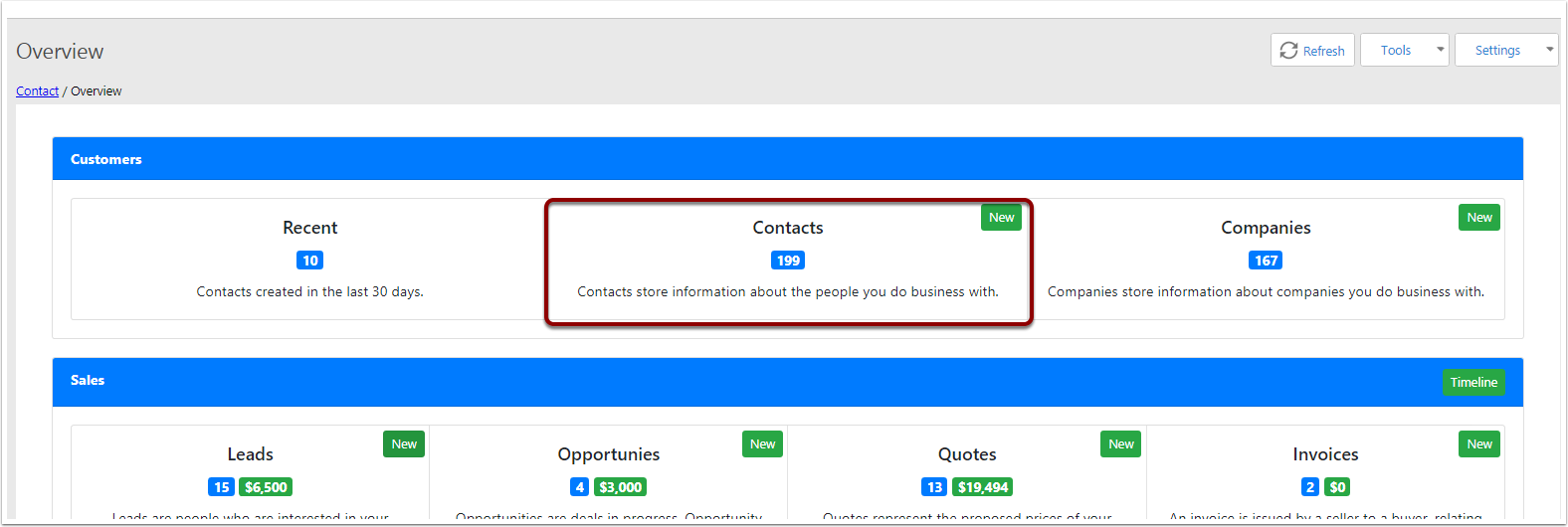
Click ont he import button
- Click on Tools
- Click on Import Contacts
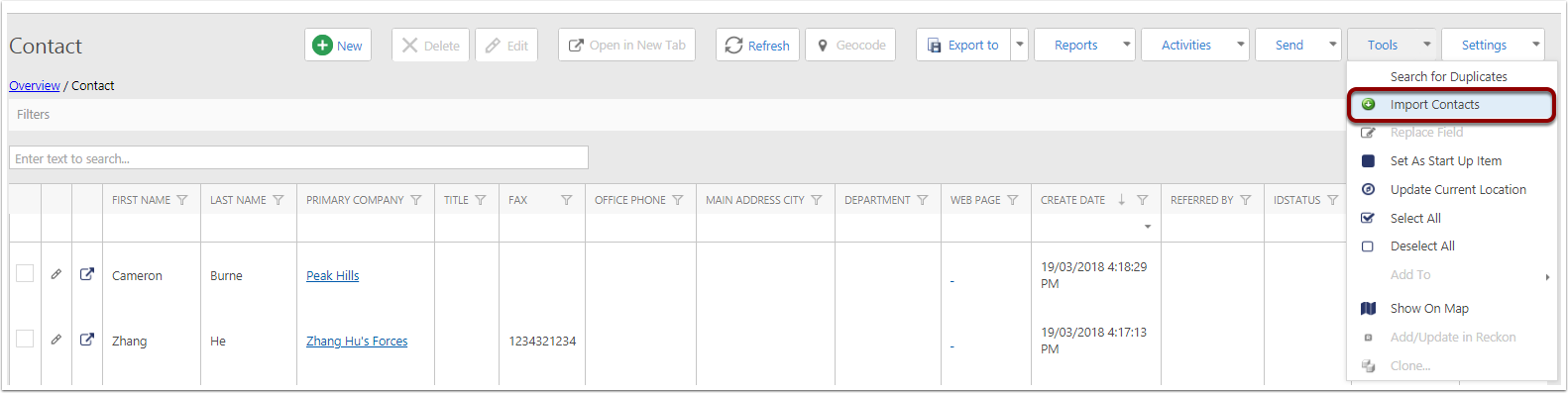
Import Dialog Box
- Name Field (Ignoe)
- Browse the file to upload = CSV files only. Comma Seperated delimited only
- Match is Not Found
- Add = If there is no match, it will Add the Contact
- Do Nothing = If there is No Match it will Do Nothing
- Merge Found
- Merge = If Match is Found - Over writw data with Existing Record
- Do Nothing = If Match is found, dont overwrite
- if there us columns that are not match the contacts field name, if ticked, it will ignore them
- By pass missing columns
- How to Match
- Email - Remember, if the email is blank, and Match Found = Merge. Record will be overwriten
- Email first name last name =Match on First name and last name
- Select Field = You can Custom field, If you are a beginner, we would prefer you dont do this.
- Warning
- This tool is intended for basic contact imports. For complex data importing, we recommend using our Smart Hands service (additional charges may apply, as Smart Hands can implement custom logic
- Constraints of this tool are as follows:
- CSV columns need to match fields on the Contact
- Only Contact Main and Company Billing addresses can be imported/linked to the Contact/Company
- Only De-dups Email and First name, Last Name and Email.
- This will not merge Company, the first company wins
- The CSV must not contain duplicate column names
- To import fields on the Company that are not on the Contact level, you need to untick “Bypass Missing Columns”
- We do daily backups. If you incorrectly imports, we can restore data up to the previous day. Please note that we charge per restore.
- CSVs to be imported should not be more than 500 rows. Note that if you ticked “Bypass Missing Columns”, you may need to reduce the size further.
- We done import owner field
- Click on OK
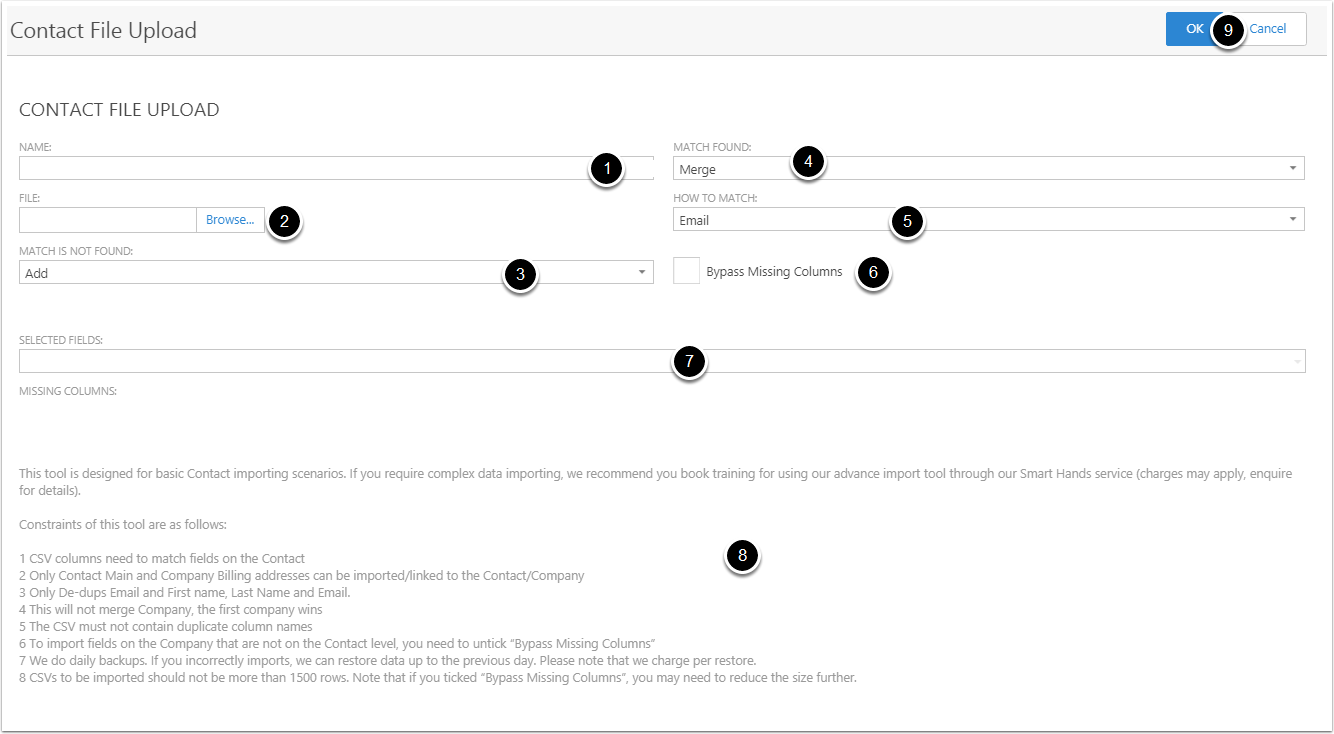
Data Field Mapping in Contact and Company
When importing the data from this list, there is certain fields that wll compay to the company fields, which display below. Note if there is more than one contact in a company, the last contact details will win.