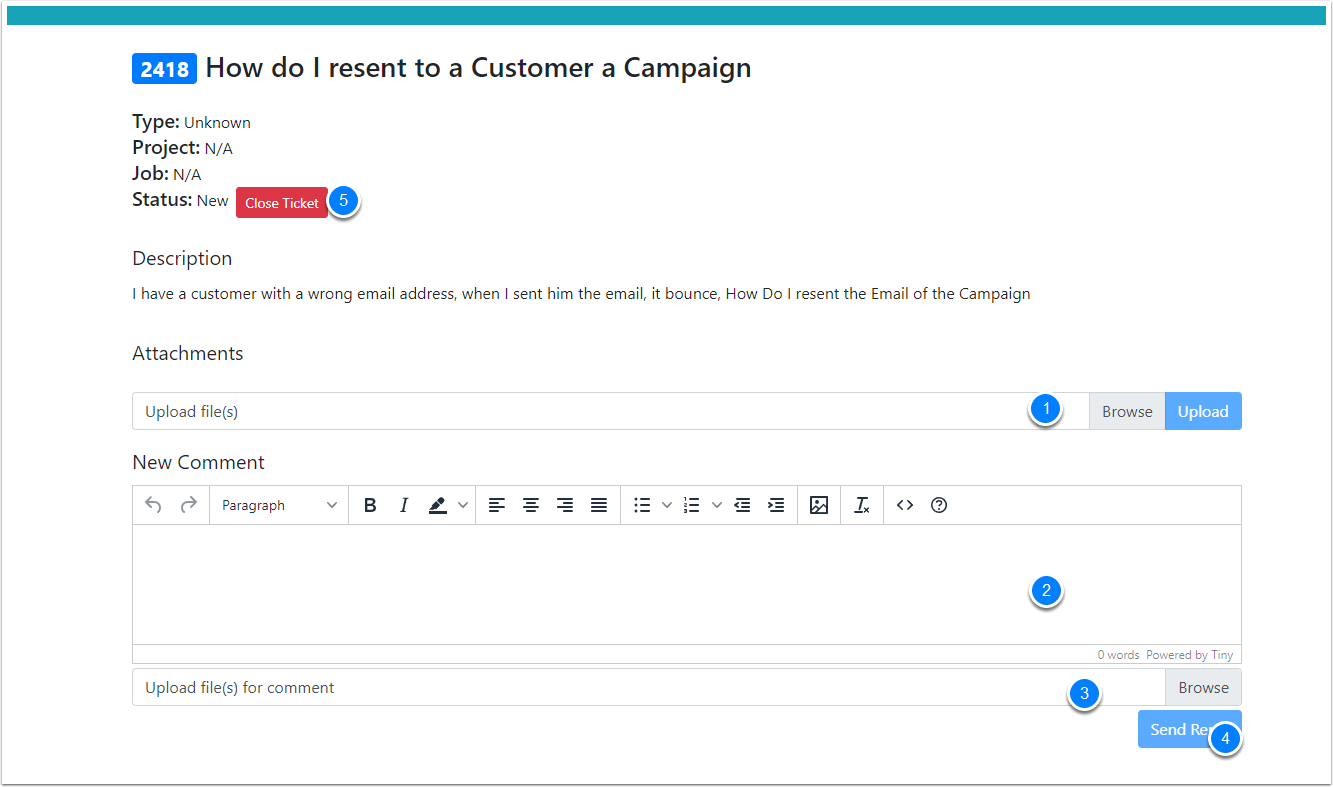Ticket Support
In CreataCRM we have Ticket Support portal system, which is ideal for managing questions, How do I questions, feature request and issues, and small changes to CreataCRM that takes under 10 mins. Like adding users. The ticket support is not for training purposes. Please check your support package for more phone support and online meetings.
Users who can access and manage the tickets in your organisation is likely be your champion users to managing the other users, and not regular users, this will reduce the load for CreataCRM support team. With the Tickets users, they will have already been in the onboarding process and would be traning their users internally. Time to time there will be exceptions to add new users to the Ticket system,which the champion is on holiday or not able to process a ticket for arrange of reasons. Adding a user to the ticketing system is up to CreataCRM discretion. Please review your support package for more information
Request a Support users name
You can call 61291250575 to be sent a Email to access the support ticket portal or email a CreataCRM team member
To Access Support
- Click on the Top Right Face inside of CreataCRM
- Click on Support
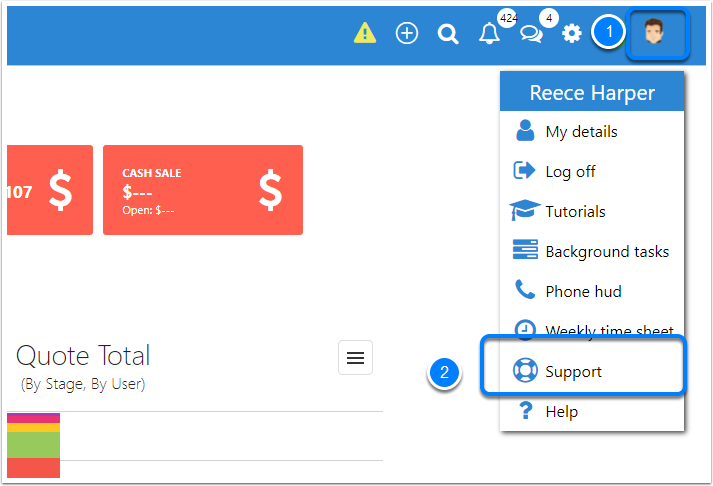
Enter your User Name and Password
This will be already sent to you beforehand
The user name will be the email address
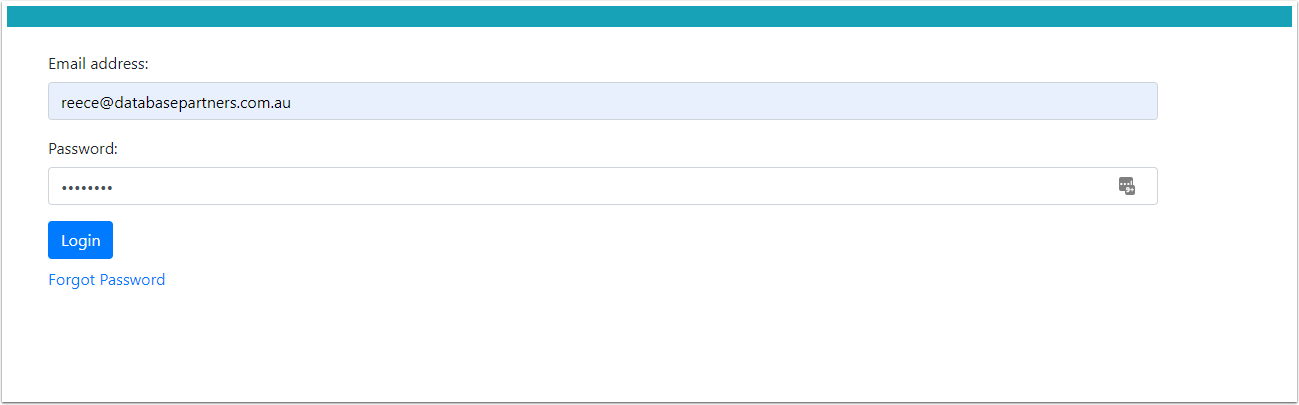
Ticket Interface
- Ticket Filters
- Open
- Closed
- All
- New - Creating a New Ticket
- Previous Tickets
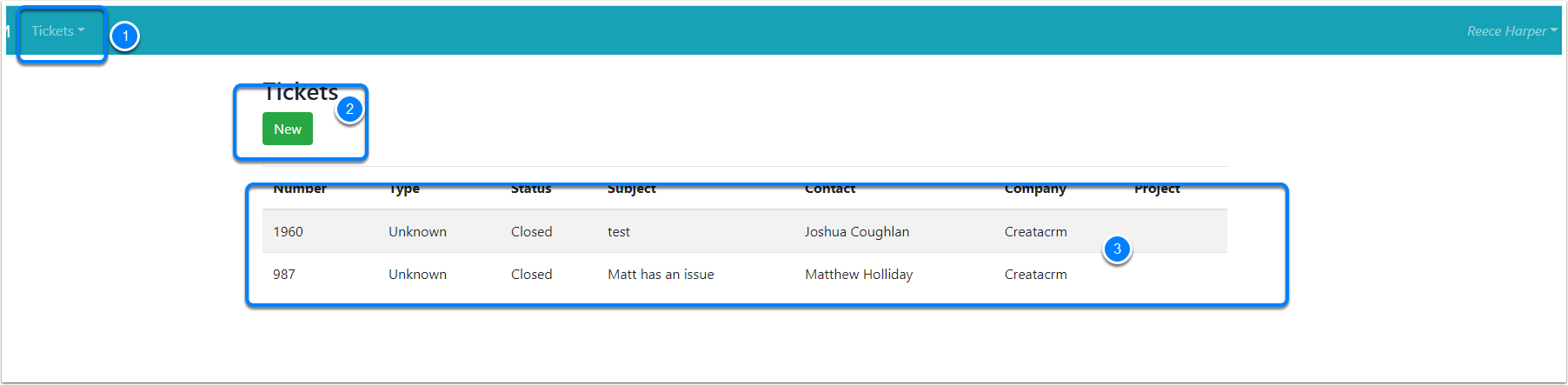
Click on existing Ticket
The Ticket will have communication like a chat and the Status
- Status
- New - Meaning its a new Ticket no commincation
- Pending - CreataCRM Support has commented on the ticket, and its Pending, you haver 7 days to responed, before its closed, if closed and need to be reopend, need to request for a ticket to be opened
- Open - You have comment on the ticket, and waiting for CreataCRM support has a comment back
- OnHold - CreataCRM has put this on Hold
- Reviewing - Either a feature request or we need more time to answer
- Comments - This is a chat, with attachments
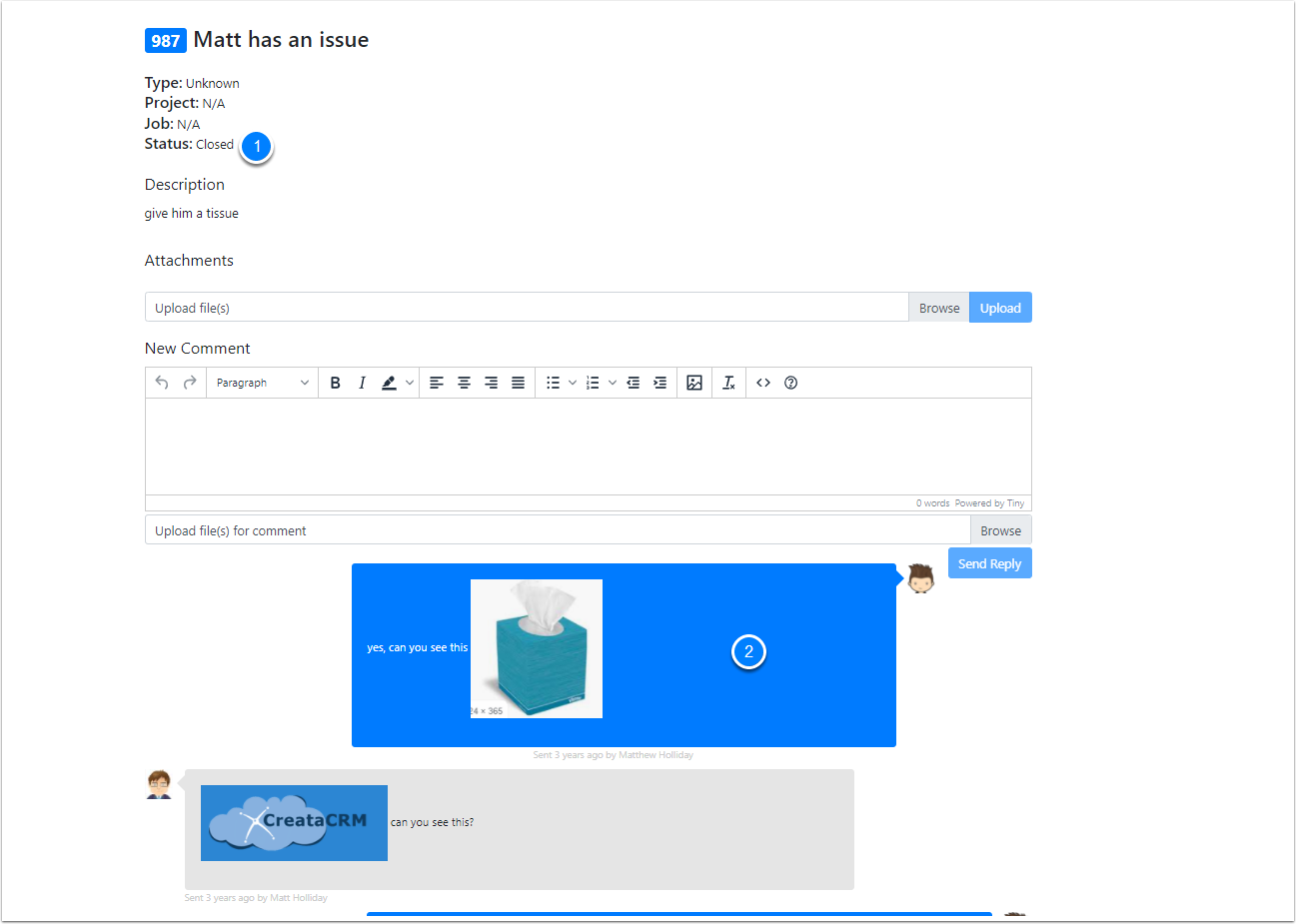
New Ticket
Click on the New Button

Creating a New Ticket
- The Subject line
- The Description - > Keep the Description basic, if its an issue, We will need to know the steps to process the issue, There is a time out on session activity for 20 mins, so if its a long description, may need to do it in word and cut and paste
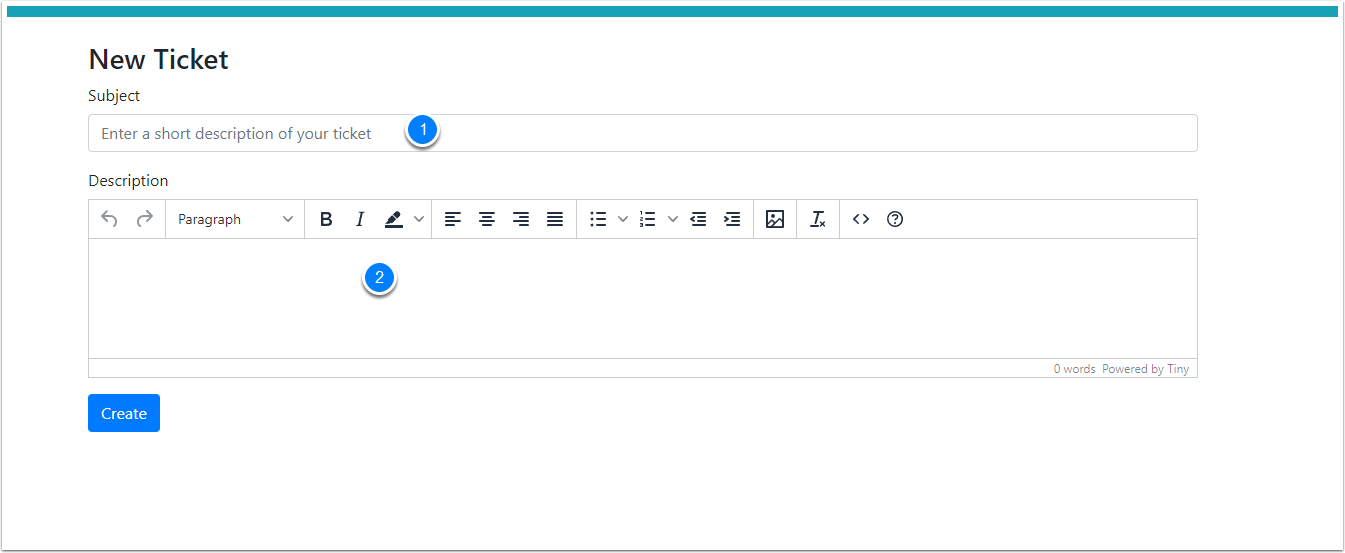
Type the Ticket out
If there is any images, first create the ticket first, then upload the image
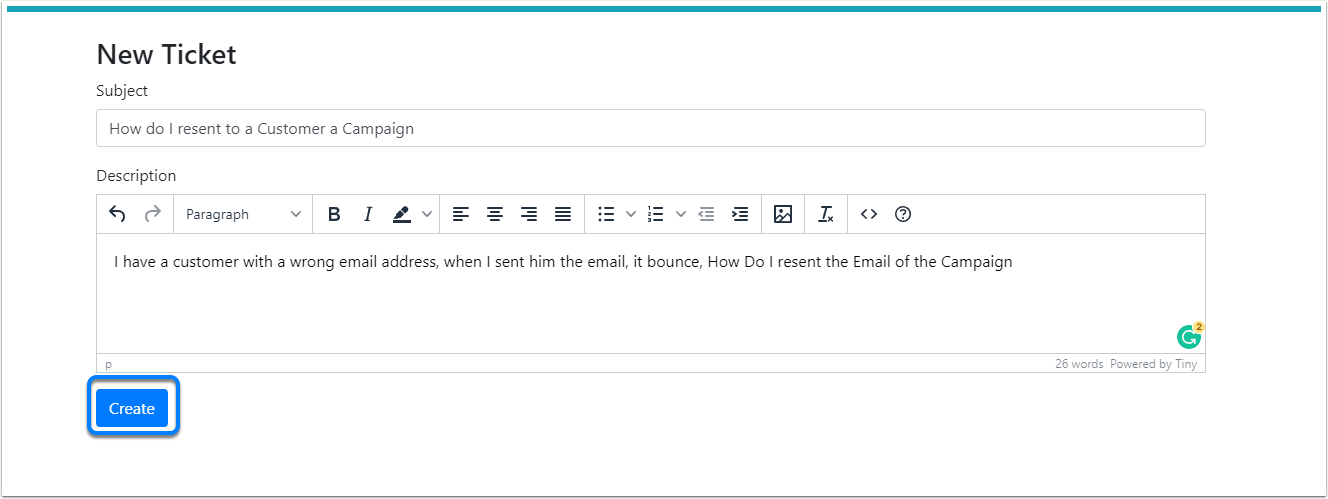
Ticket
- You can upload screens shots or attachments to help the support team
- Comment on the Ticket (This is like a chat system, so we can chat with you about the issues, and ask questions to narrow down the issue)
- Upload a attachment to the comment
- Send the comment