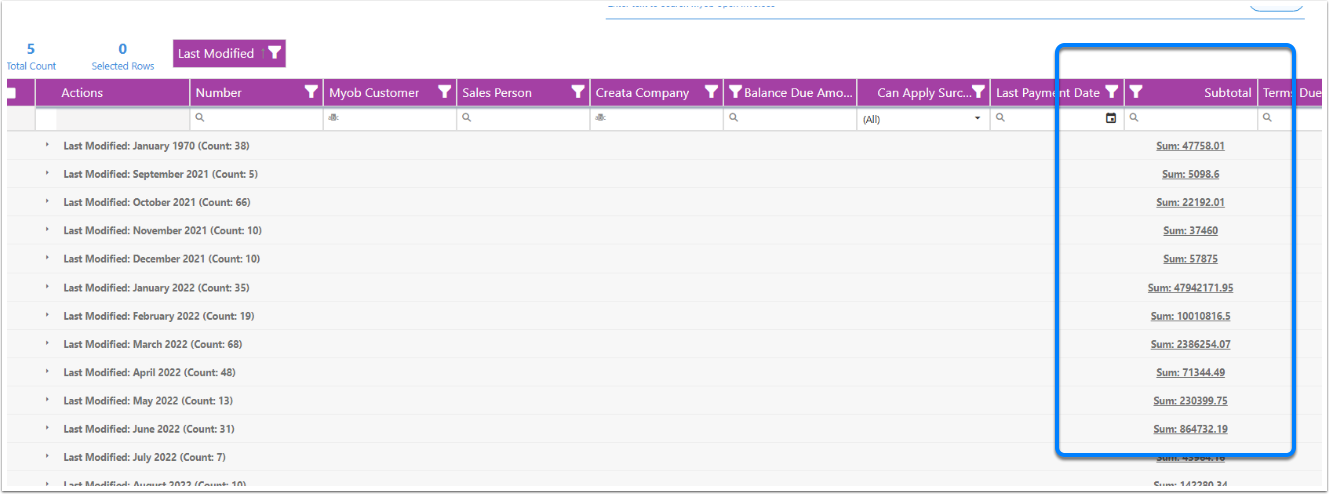Grouping Fields in Tables
With CreataCRM you able to group fields like grouping in Excel spreadsheets, there are arrange of behaviours on what you group, and need to be aware of fields you can grouop and fields you cant yet group
Fields Can Group
- Dates
- Enums
- Link Fields
- Text fields
- Currency Fields
- Boolean Fields
Fields Cant Group
- Collection Fields
- Actions Fields
How to Group fields
- Hover over the column you would like to grouop
- Hold the left click button, and remain on the click
- drag it over "Drag a column here to group
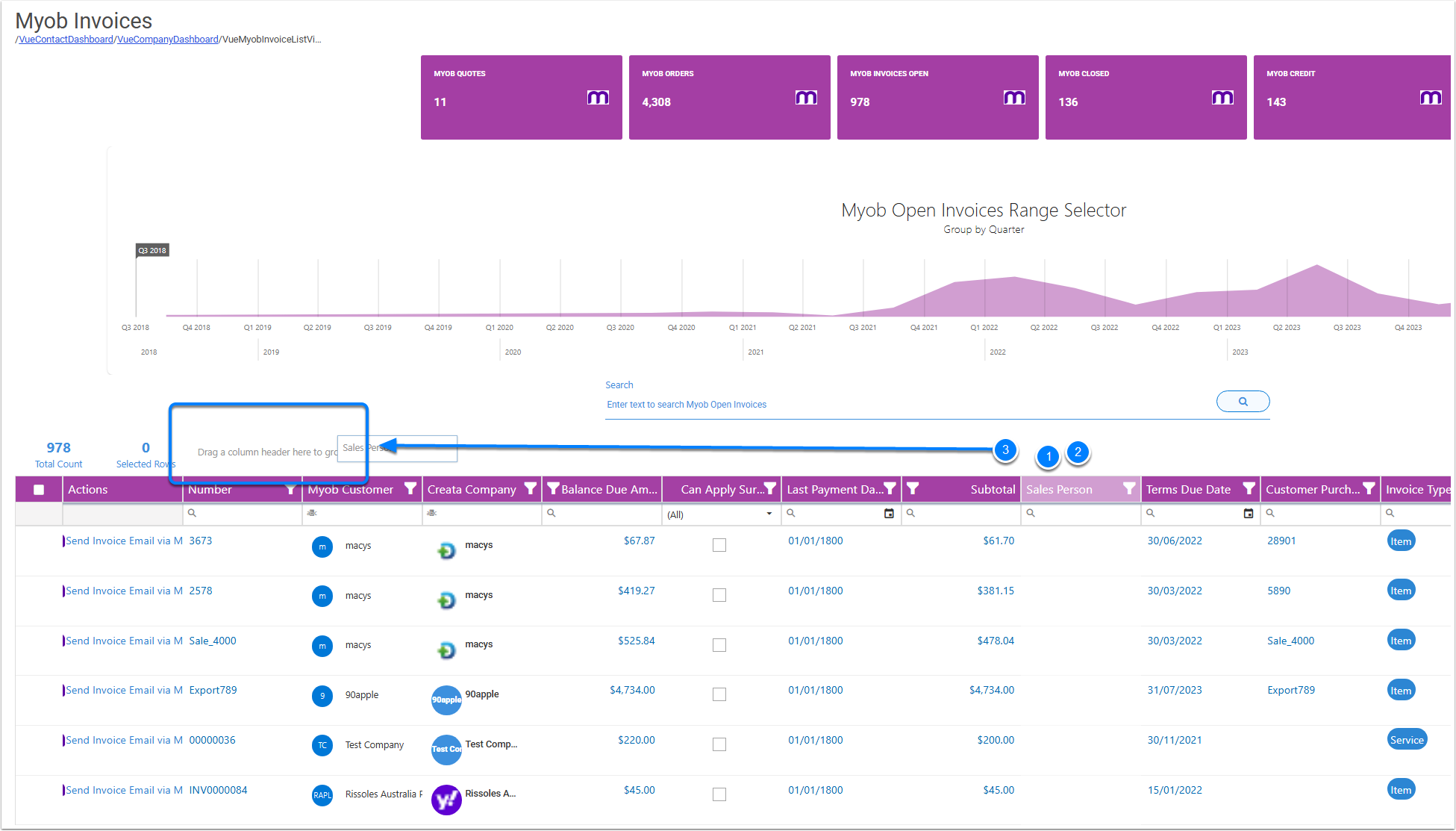
Result on dragging the Link Field over
this will group the fields into the Sales Person Names
It will default to counts
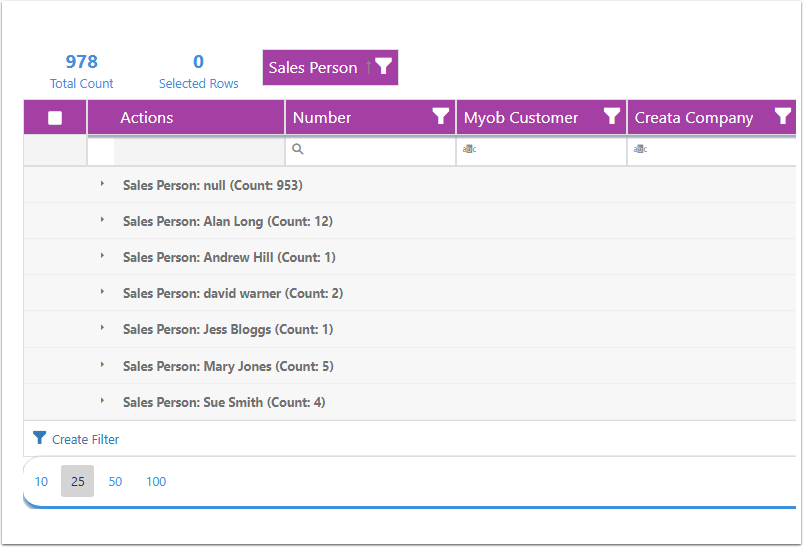
If you drag a Date field Over
Dragging a Date Field across, will add a extra behavior which is to default to Months
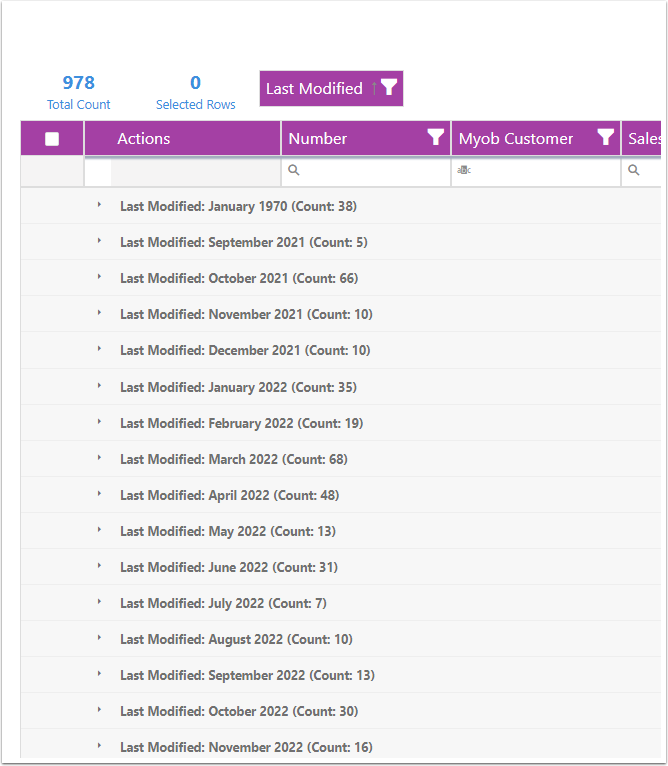
Change the grouping of Months
- Right Click on the Group Field
- Change Group interval
- year
- quarter
- month
- day
- hour
- second
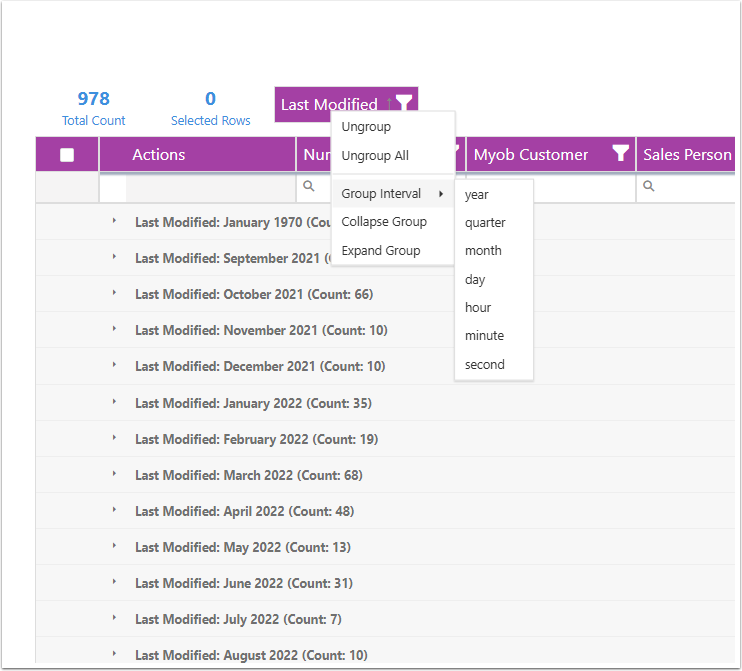
Adding Totals or counts to align fields
Display a summary in a column
You can align a summary to its corresponding column (see the Sale Amount and Total Amount columns). To do this, enable the alignByColumn property. If you want to align a summary to a different column, specify the showInColumn property.
- Right click on the field you would like to have a summray on
- Click on Add Summary to
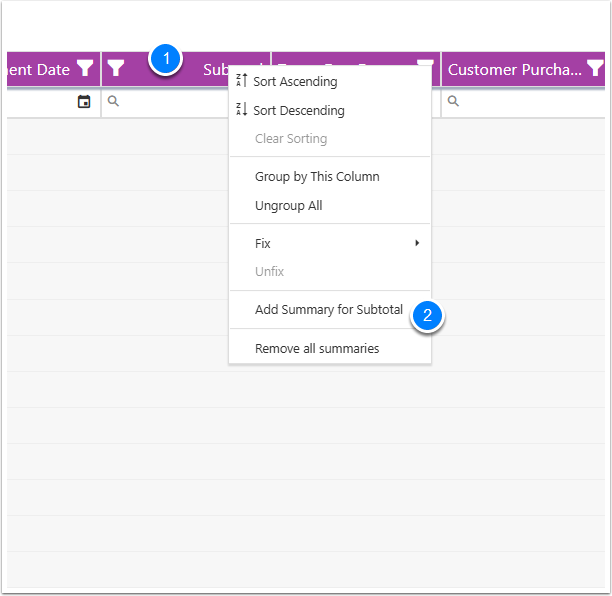
Defaults Groupings
- Summary Type
- Count
- Sum
- Show In Group Footer
- Align To Column
- This will align the summary to the Column
- What data type
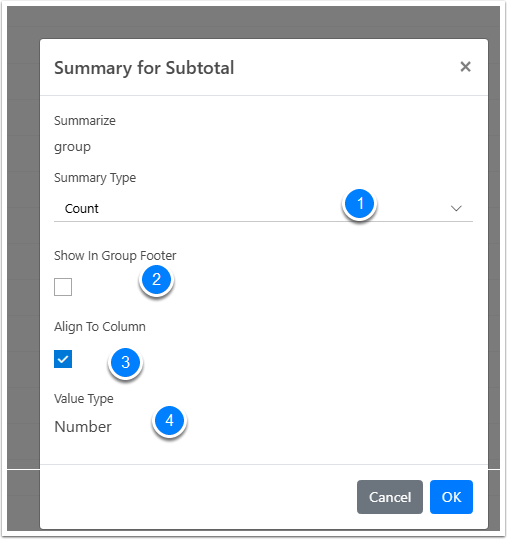
New Align Summary Column
Because we add Summary Type Count, it will display Count
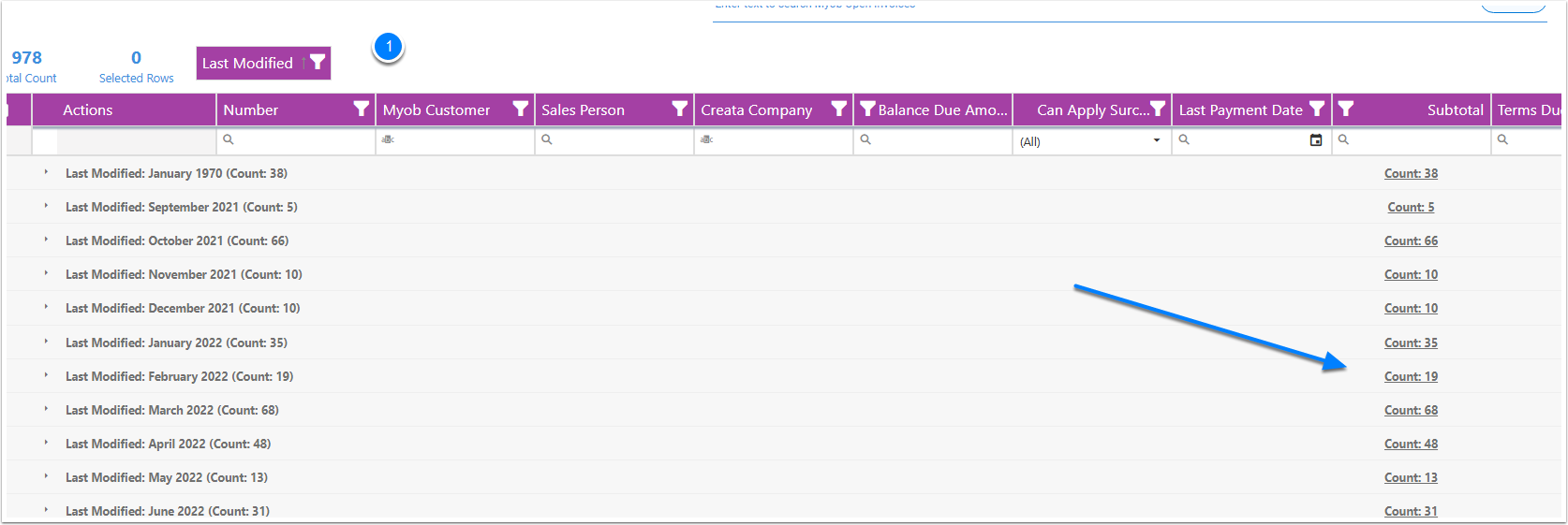
Edit Group Summary
- Right cick on the field that is grouped
- Select the Group counfd for which is Subtotal
- Select edit
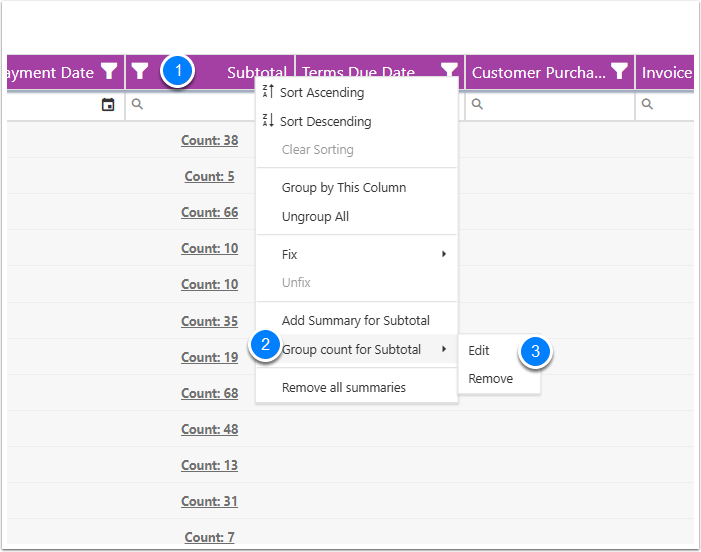
Edit Group Summary
- Summary Type - Sum
- Show in Group Footer
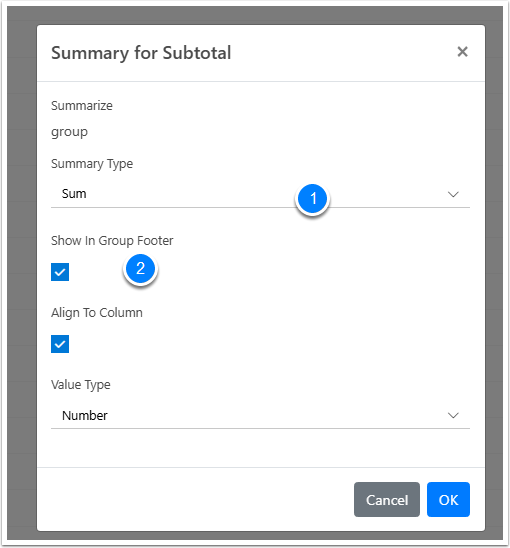
Summary is nested inside the group
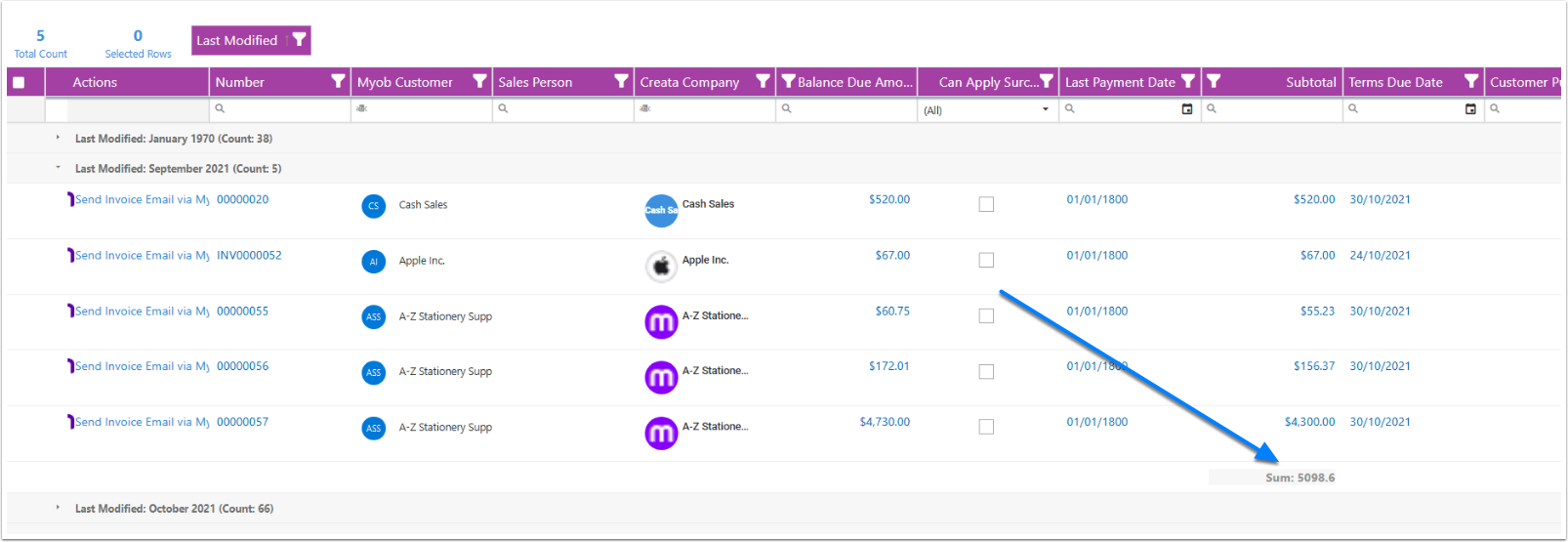
Removing the Show in Group Footer
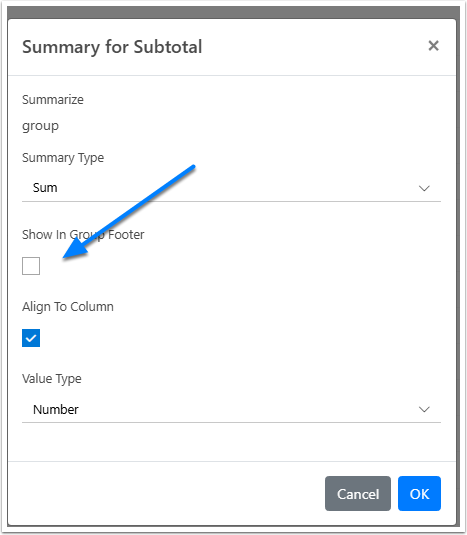
Will have Summary on the line