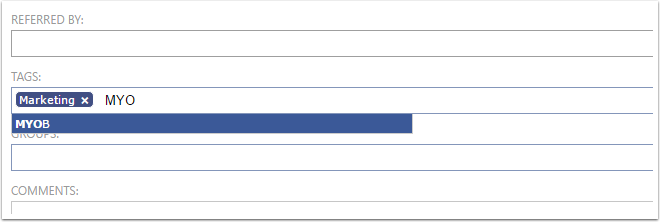Creating a Company
Go to the Companies View
To see a list of all the Companies in your CreataCRM database, you can simply click on
- Click on the navigation button
- CRM
- Click on Companies
- Click on the New Button
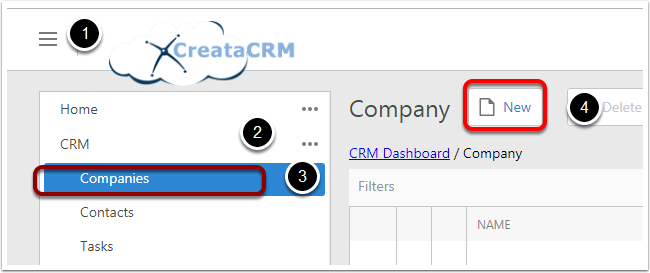
Company Fields
Custom fields can be easily added to Companies. To add or enquire about custom fields, call our office on 02 9125 0575 to speak with a CreataCRM representative!
By default, a Contact has:
- Name - This is for the name of the Company
- Office Phone - This is for the Office Phone number for the Company
- Email - This is for the companies contact Email
- Website - This is for the companies Website address
- Other Phone - This is for the Other Phone number for the Company
- Fax - This is for the Fax number for the company
- Owner - This is for the CreataCRM User that owns the Company in the database
- Industry - This is a dropdown lists for the Industry the Company belongs to
- Preferred Contact Method - This is for noting the method of preferred contact for the Company
- ID Status - This is the ID Status field to profile a company. Like Customer, or Supplier Etc.
- Referred By - This is a dropdown for the Referral Source of the Company
- Number of Employees - This is for the number of employees the Company has
- ABN - ABN for the company
- Price List - The Company Price List, this is relating to discounts on Quotes and Invoices
- Terms - This the terms, 14 days to Pay to pay the invoice. this is connected to the Accountancy system
- Last Activity : This is the last activity for the company
- Parent Company This is the parent company for the company. This give hierarchy
- Comments - This is for any comments on the Company
- Tags - This is for listing any tags that apply to the Company
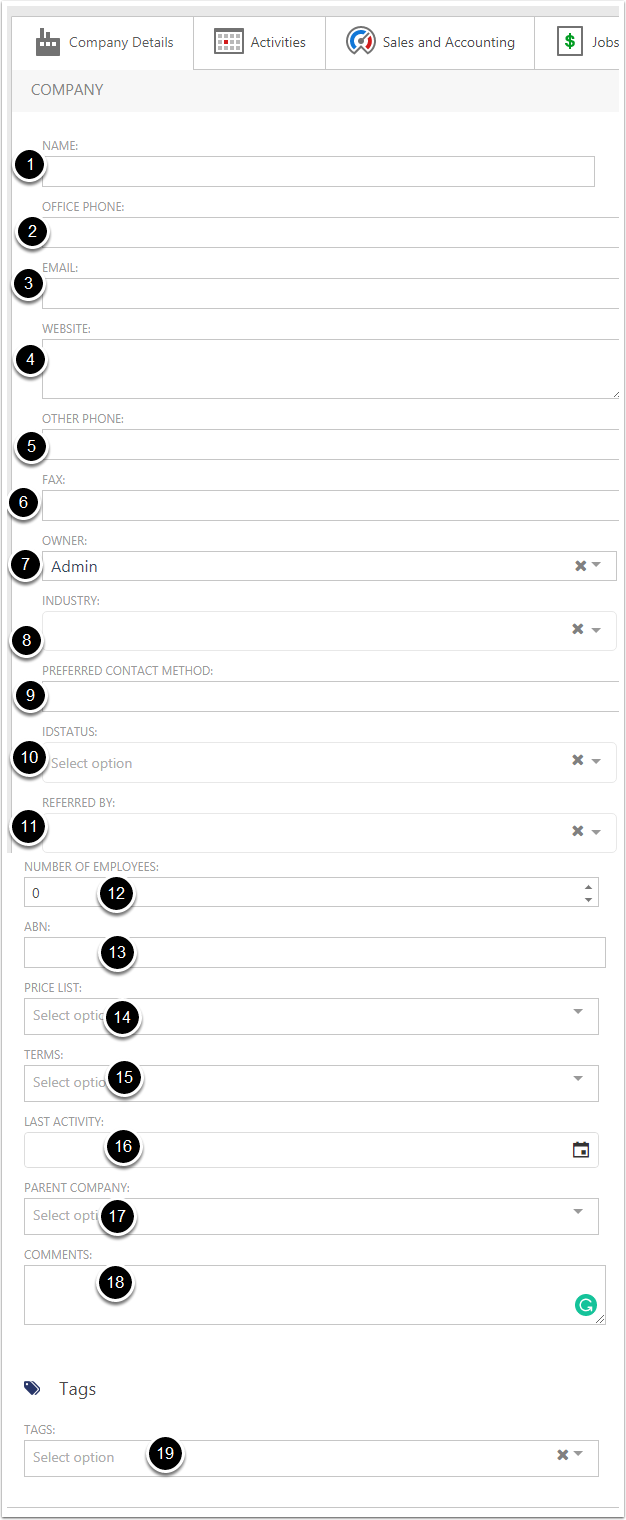
Adding Mutilple Contacts on a Company
- First Name
- Last Name
- Title - Title of the person in the company like Manager
- Email of the contact
- Phone
- Link an Existing contact to the company
- Unlink the contact to the company

Address Fields
- Auto Search of the Australia and New Zealand Address
- [Billing Address] Line 1 - The first line of the BusinessAddress
- [Billing Address] Line 2 - The second line of the Business Address
- [Billing Address] Line 3 - The third line of the Business Address
- [Billing Address] City - The city of the Business Address
- [Billing Address] State - The state of the Business Address
- [Billing Address] Postcode - The postcode of the Business Address
- [Billing Address] Country - The country of the Business Address
- Change the address from other address from Contact and the company
- Reset the Geo address
- Copy the Address to Shipping address to reduce the data entry
- Show the the Maps
- Shipping address
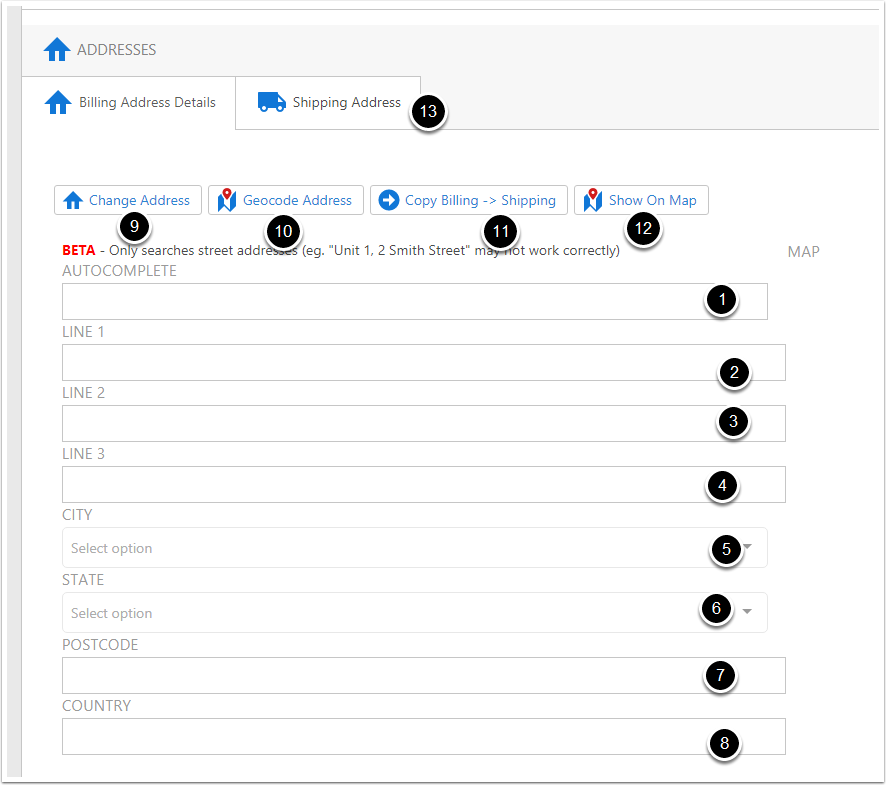
Droplist Choice Fields
Droplist Choice Fields are fields that have a dropdown containing predetermined options to select from.
- Industry
- ID Status
- Referred By
If the option you require isn't in the given options, you can add it to the list by typing the option into the textbox at the bottom of the list, and clicking Add Item.
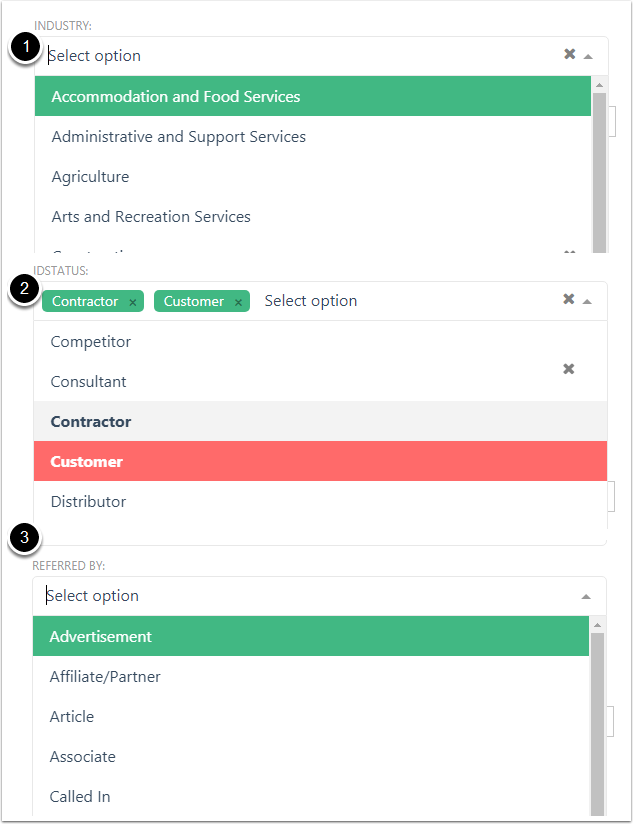
Tags
You can add Tags to a Company through the Tag field. To add a Tag to the Company, type the Tags name into the search bar, and select it when it comes up in the dropdown (e.g MYOB).
You can remove a Tag from a Company by clicking on the x of an already added Tag.
To add a new Tag to your CreataCRM database, go to Marketing > Tags, and create a new Tag.