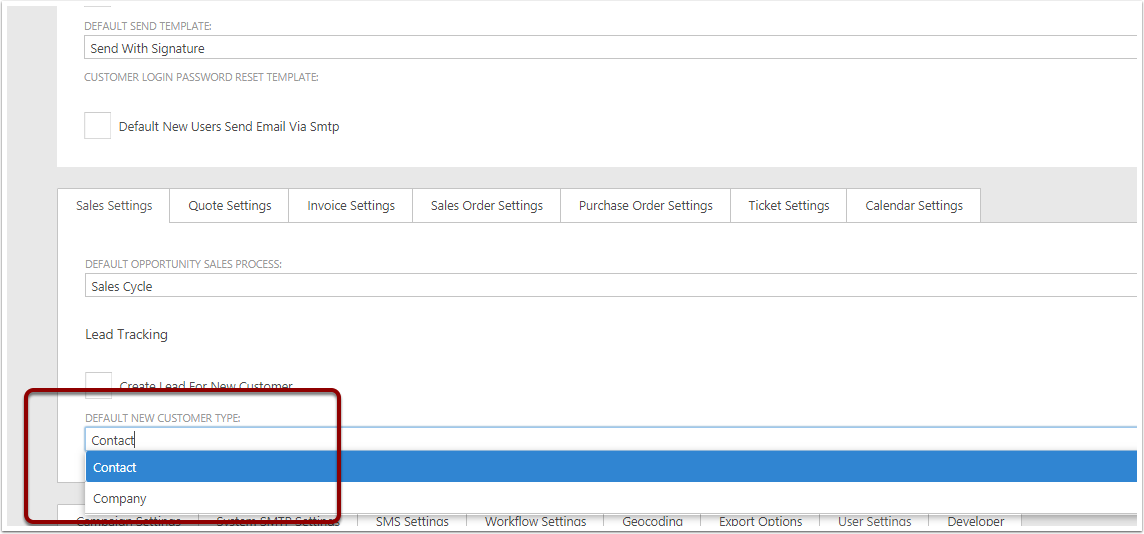Creating a Customer
Many users are used to managing Accountancy system, where you have one record to put the company and contact name. The key reason is there is really only one person they would like to speak to, which is the accounts payable. With CRM and ERP, we need to build the relationship all parts of the business. Which CreataCRM does. However if your staff are needing to just a quick create customer button, which builds the Company and contact all at once, this document help these groups of people.
Create a Customer
- Click on Navigation button
- Click on Customer
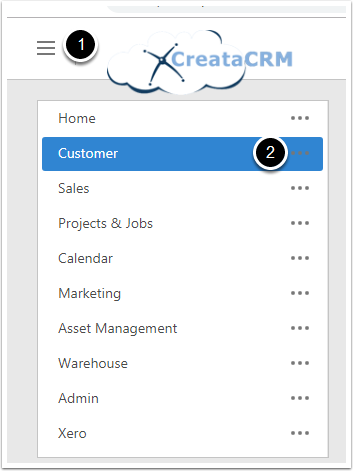
Customer Search Screen
When going to the customer field, is will combined the contact "Barry Hall" and the Company "Australian Insurance Busters" in the one column. this is like accountancy product, where you can add either an individual (contact) or a company
- Global Search of all display fields. Which this example is Name, Email and Office Phone
- Search just on name field, which is the Contact name "First name and Surname"
- Show in the Name field, we combine the Company Name and the contact name in the Name field for the Customer
- Create a new Customer
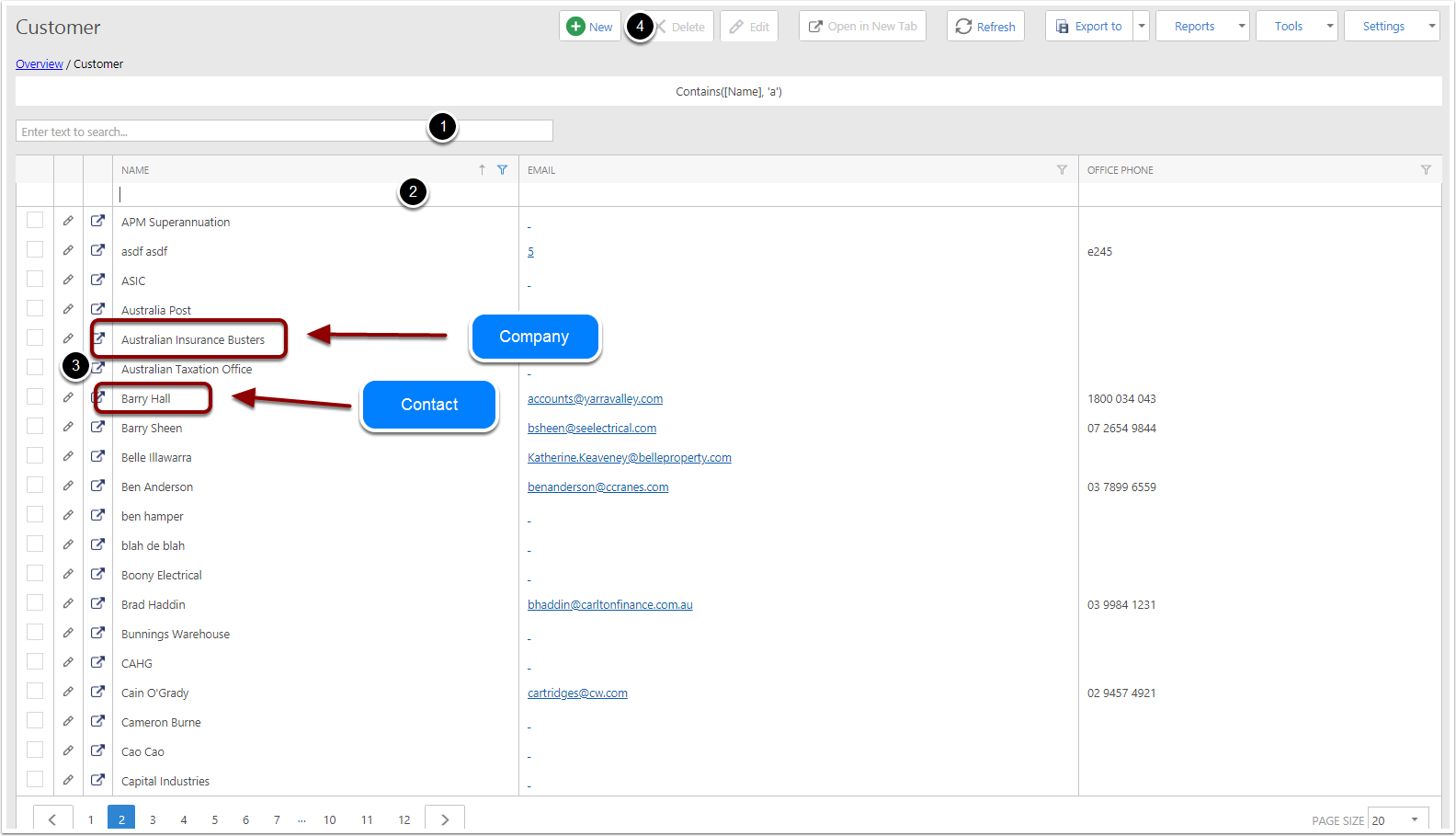
Creating a new Customer
Click on New button
Fields are below
- Company Name: if you are creating an individuals you can skip this field
- First Name - Contact - First Name
- Surname Contact - Surname
- Contact & Company - Office Phone
- Contact & Company Email
- Contact Mobile
- Contact Direct Phone
- Company Other Phone
- Contact and Company Fax
- Contact Main Address Line 1 and Company Bill Address Line 1
- Contact Main Address Line 2 and Company Bill Address Line 2
- Contact Main Address Line 3 and Company Bill Address Line 3
- Contact Main Address City and Company Bill Address City
- Contact Main Address State and Company Bill Address State
- Contact Main Address Postcode and Company Bill Address Postcode
- Contact Main Address Country and Company Bill Address Country
- Customer Type will goto the table you choose,
- Contact will goto Contact when you create the Customer
- Company will goto the company when you create the Customer
- Create the Customer
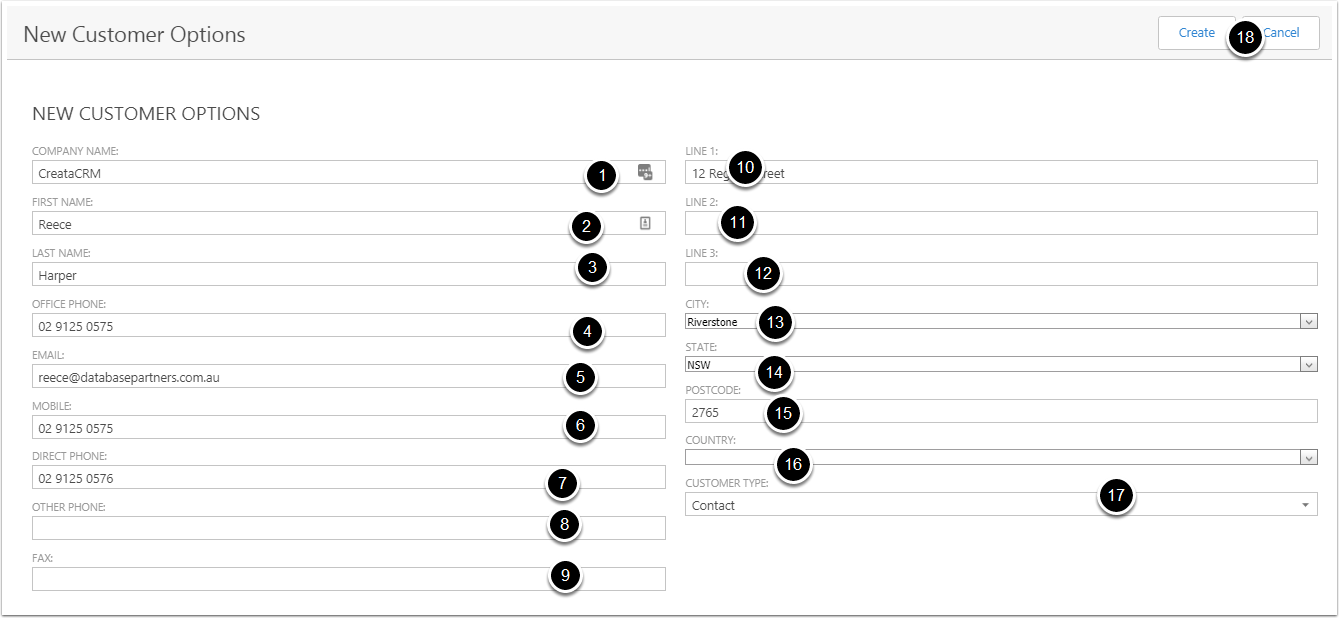
This will create both the Contact and Company
- Contact
- Company
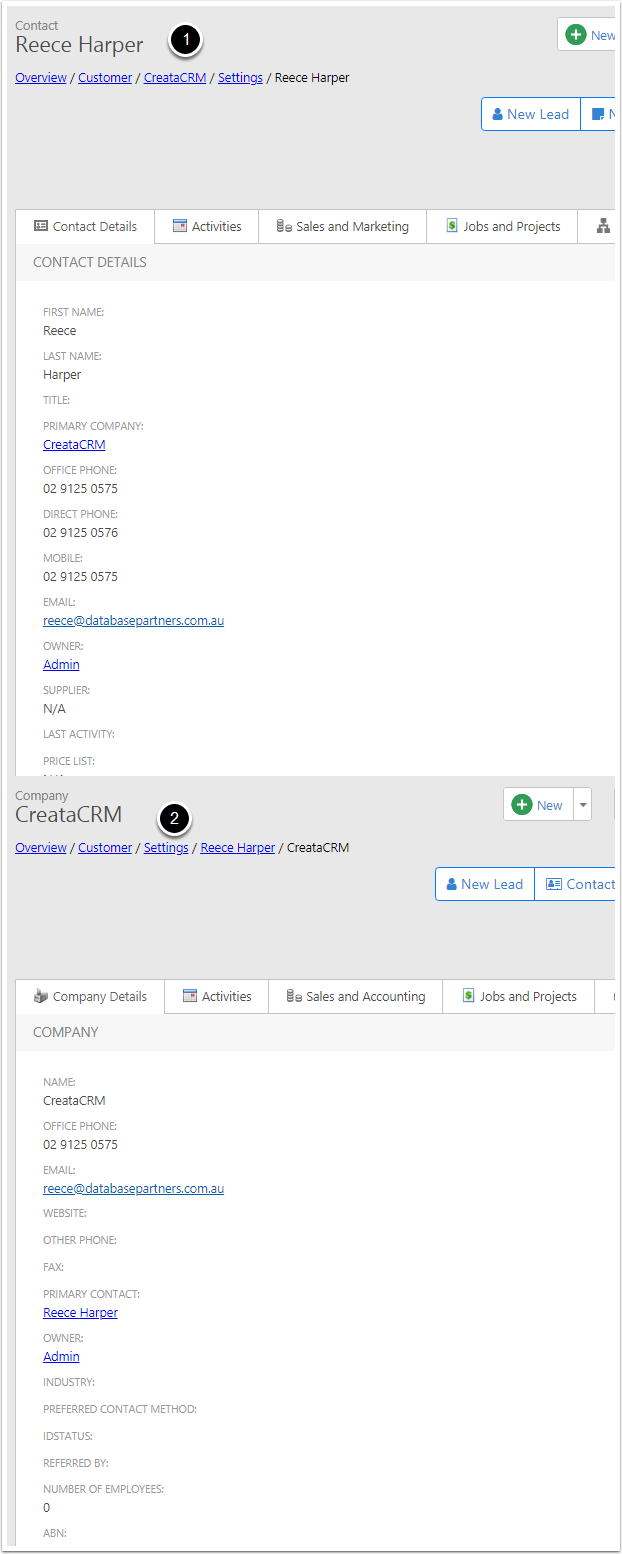
Changing Default settings on Customer Type
- Click on the Navigation Bar
- Click on Admin
- click on Settings
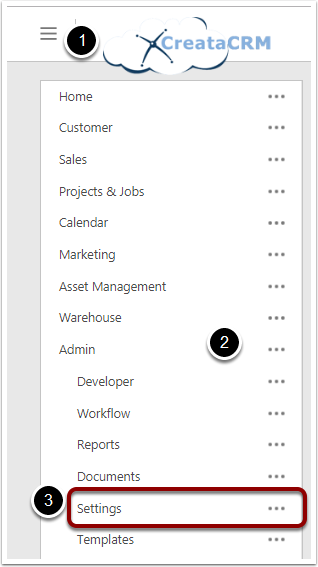
Change the Customer Type Default settings
- Click on Edit
- Goto the Sales Settings Tab and change the Default new Customer Type
- Save and Close