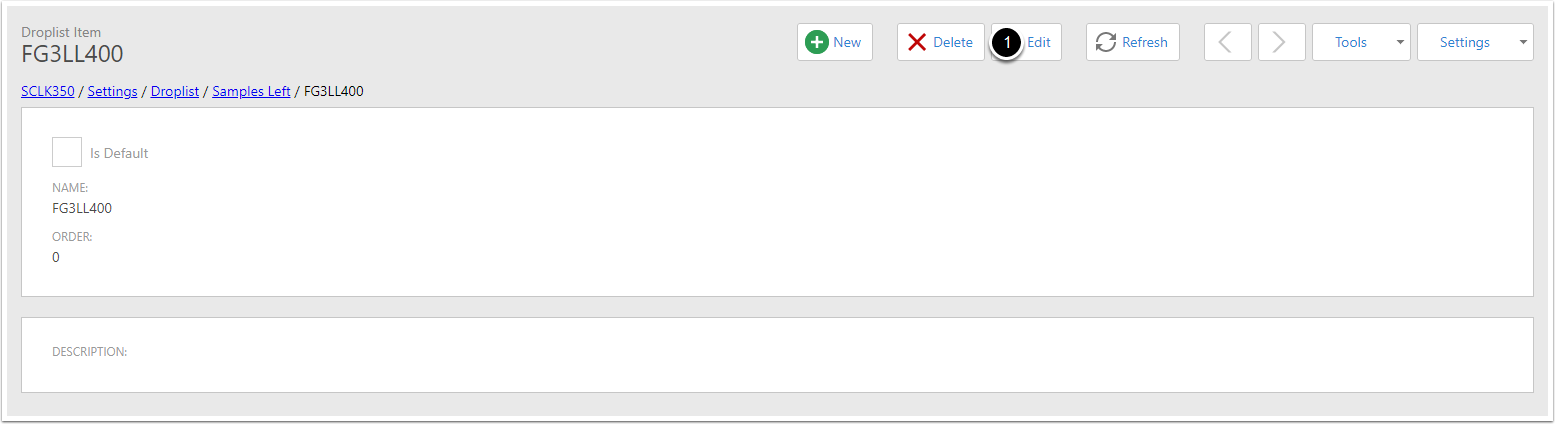How to modify Dropdown Lists
Navigate to Droplist
- Expand Admin
- Expand Settings
- Click on Dropdown Lists
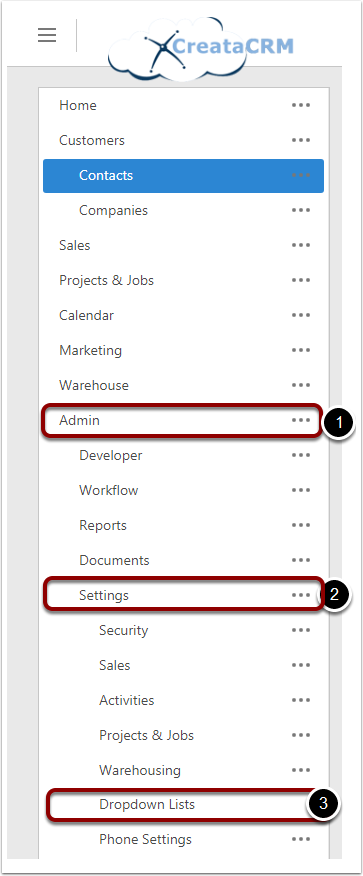
Search for the list you would like to edit
You can use the Gloabl Search to search for the Dropdown list you would like to edit by name.

Add An item
To Add an item click on the new button directly about the list of items
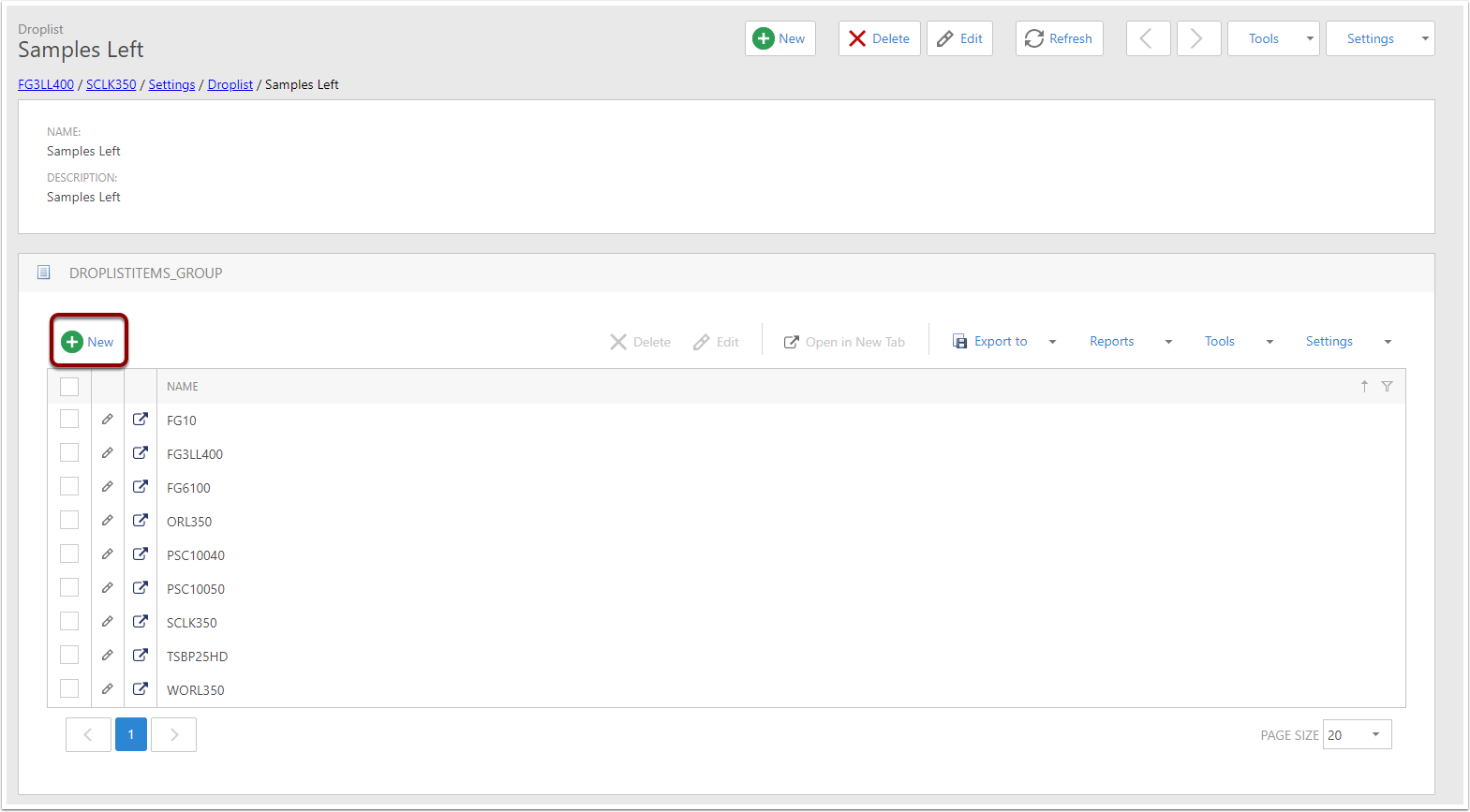
Populate new item
Enter a Name, Order, Description for this item.
If this is the only item you are adding Select "Save and Close"(1)
If you are adding multiple items Select "Save and New"(2)
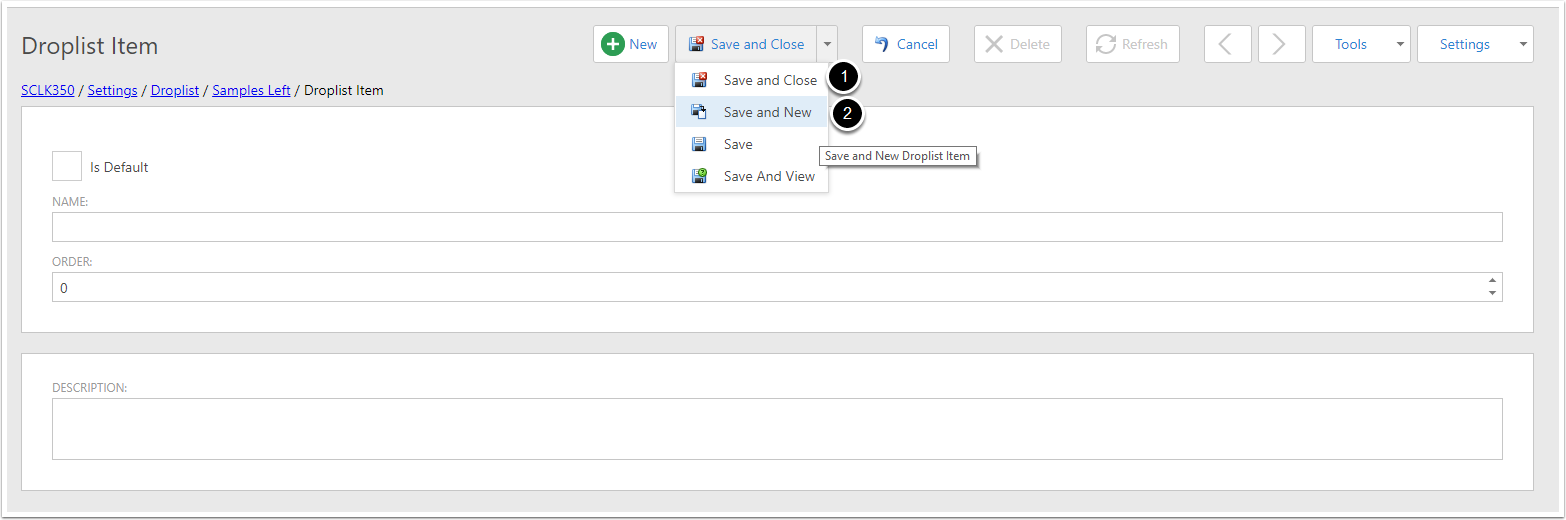
Delete an Item
To delete an item click on it in the list.
- Please Note, In (1), you need to select the item, which will have a tick, this will delete the selected
- Then click ont he delete button on the nested view.
- WARNING - Dont click on the delete key on the top, that will delete the drop down menu
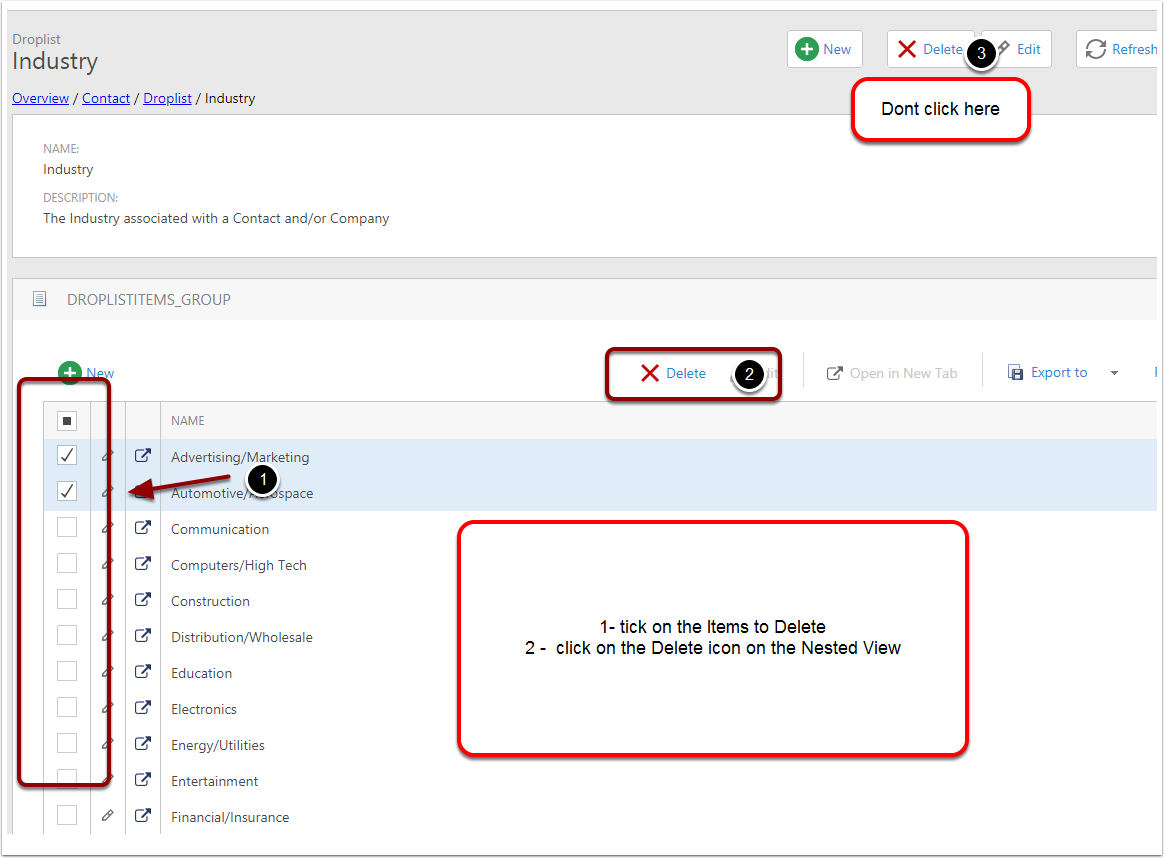
Delete all items and start with non in list
Many people would like to start with a blank list. To do this
- Click onthe select all item
- Then click on the delete on the nested view
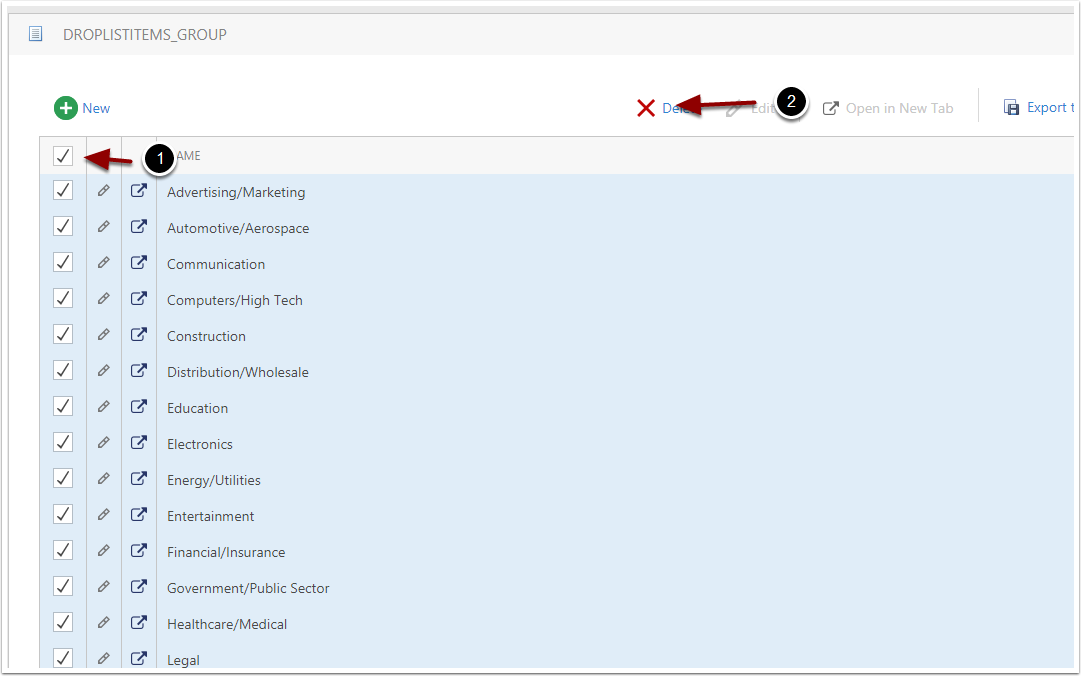
Delete one at a time
If you select the Item and view the item in delete view, you can do this, but it may take you a while.