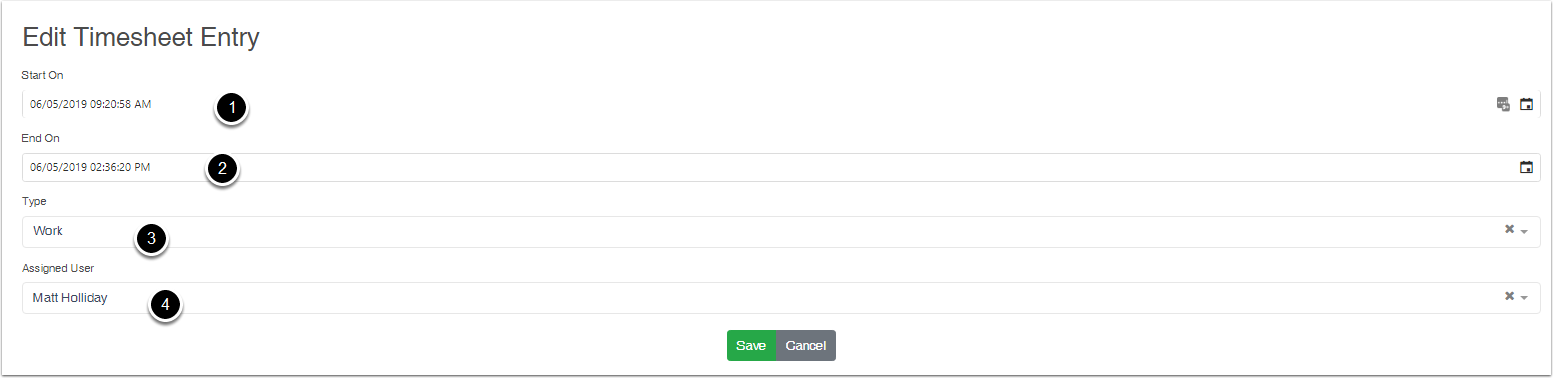Creating new Items on the All Calendar View
When on the all Calendar view, You have the ability to create a Activities, Tasks, Jobs. Projects and more on one view. This document helps you understand how to do this.
Need to Add a Calender View
You need to add a Calendar View to create Items
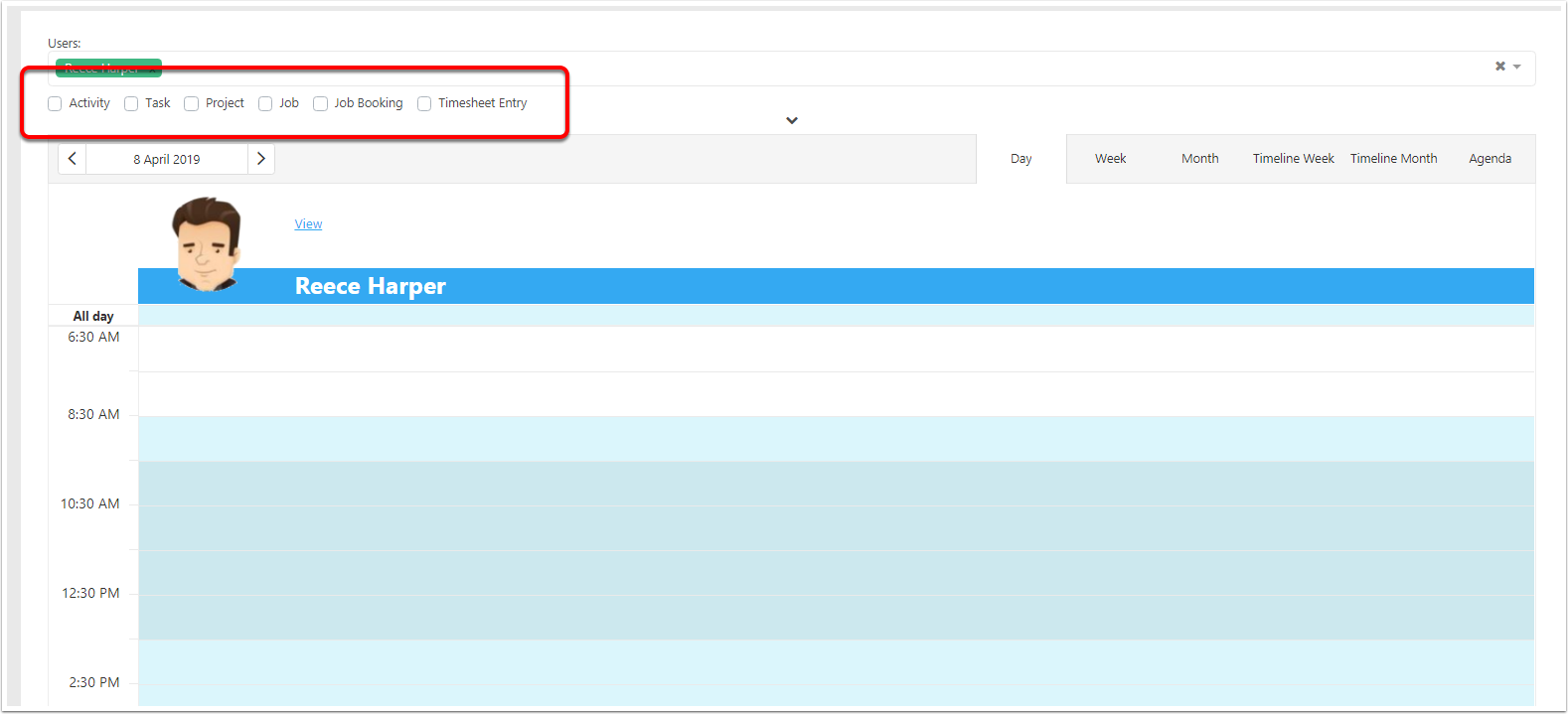
Tick the Calendar Views
When you do tick on the views, you will be able create items on the calendar, When you right click on the item, you will be able to create items from the active calendar
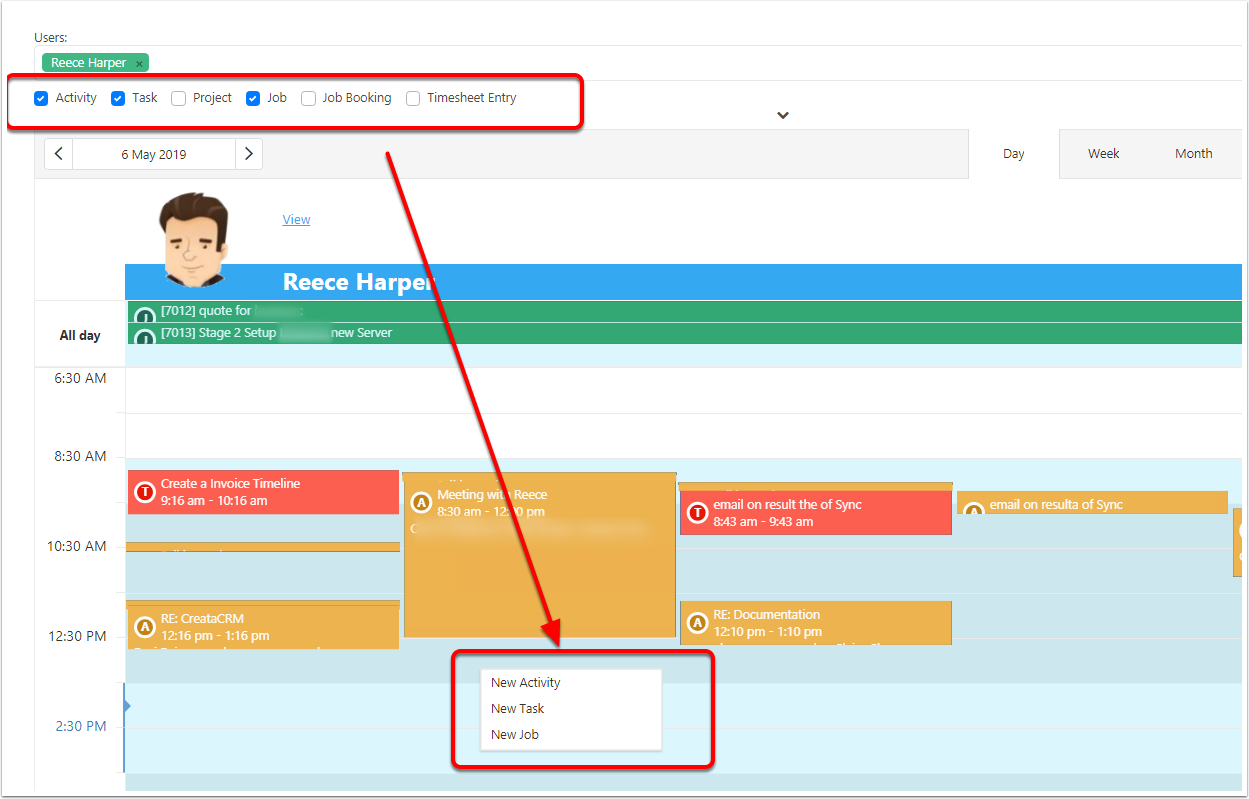
New Activity
- Subject
- Start On Time
- End On Time
- Sends a Email to the assign users
- Activity Type (How to Setup Activity Type)
- repeating Activity
- Description
- Selected contacts
- Selected Company
- Selected Users
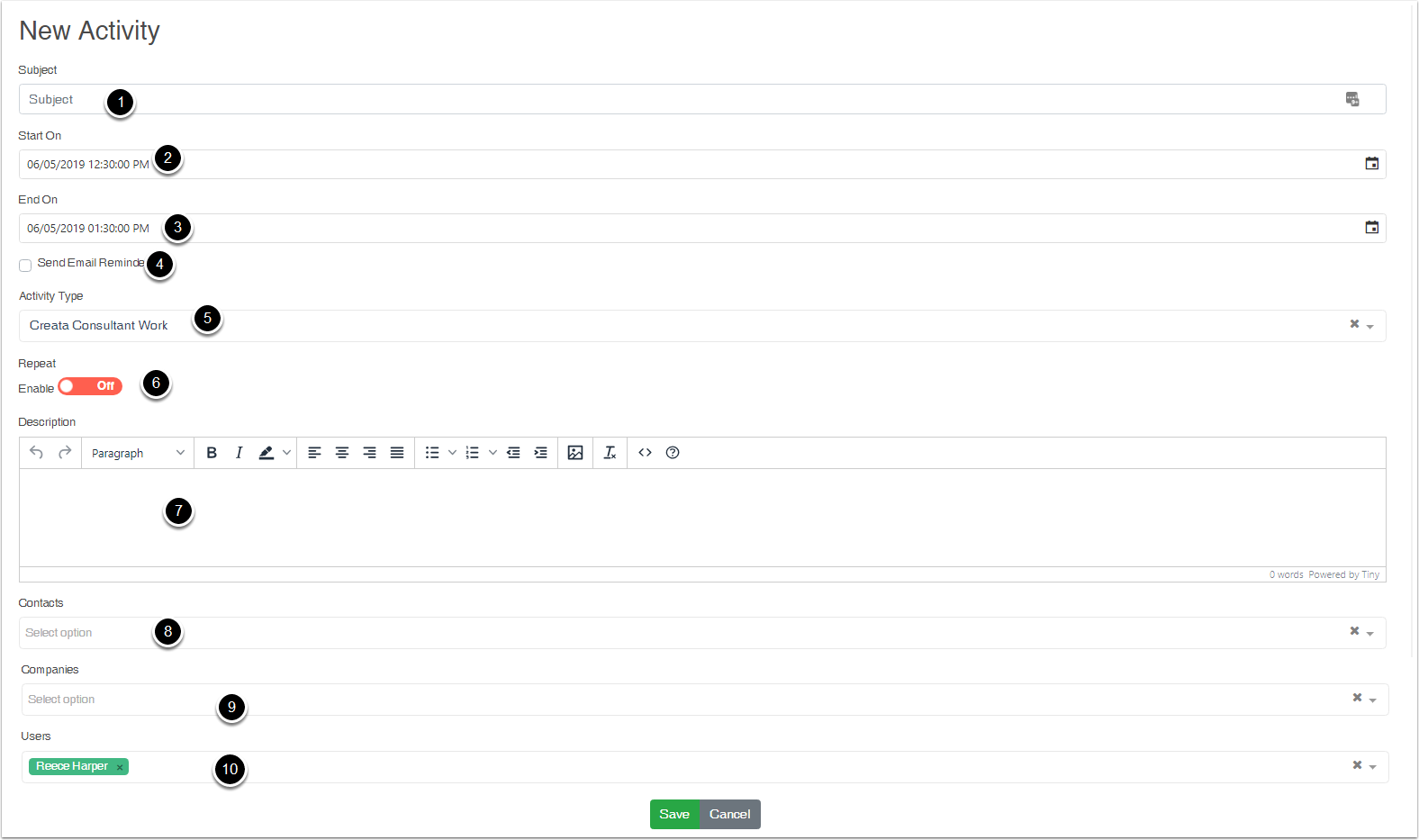
New Tasks
- Subject
- Start On Time
- End On Time
- Sends a Email to the assign users
- Activity Type (How to Setup Activity Type)
- repeating Activity
- Description
- Selected contacts
- Selected Company
- Selected Users
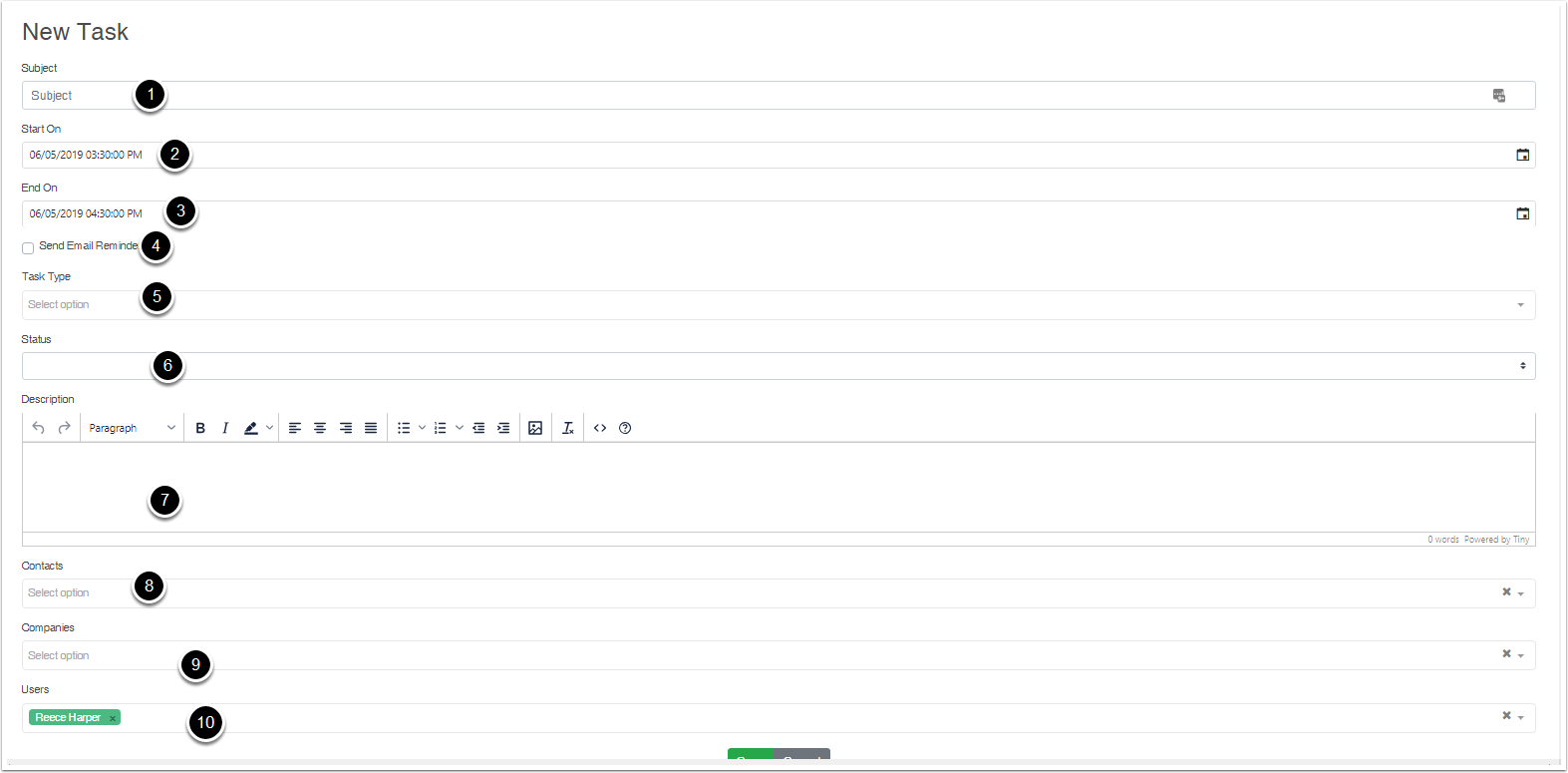
New Job
- Subject
- Schedule Start On Date/Time
- Schedule Finished On Date/Time
- Job Status (How to Setup Job Status)
- Selected contacts
- Selected Company
- Description
- Selected Users
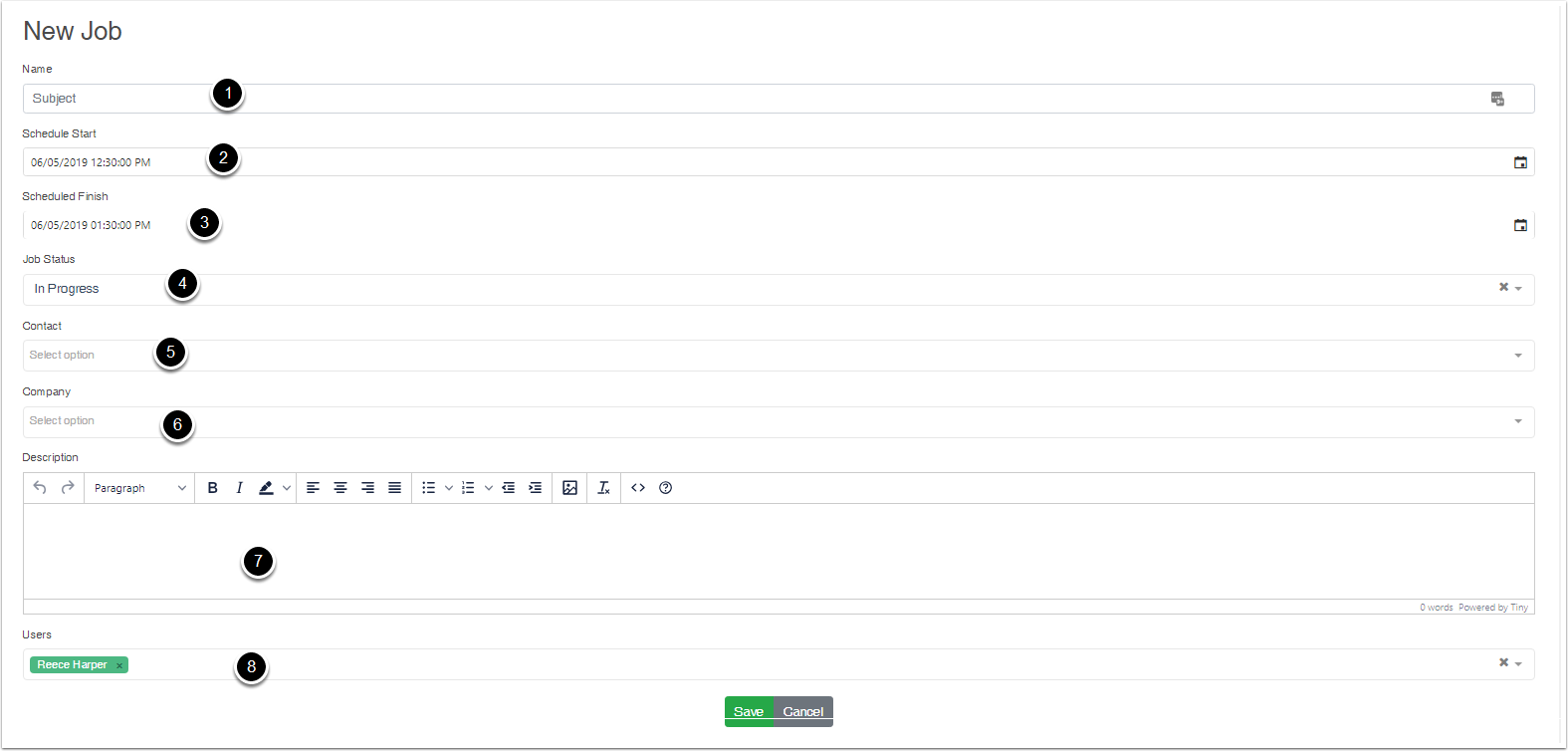
New Project
- Subject
- Schedule Start On Date/Time
- Est Completion Date/Time
- Project Status (How to Setup Project Status)
- Selected contacts
- Selected Company
- Description
- Selected Users
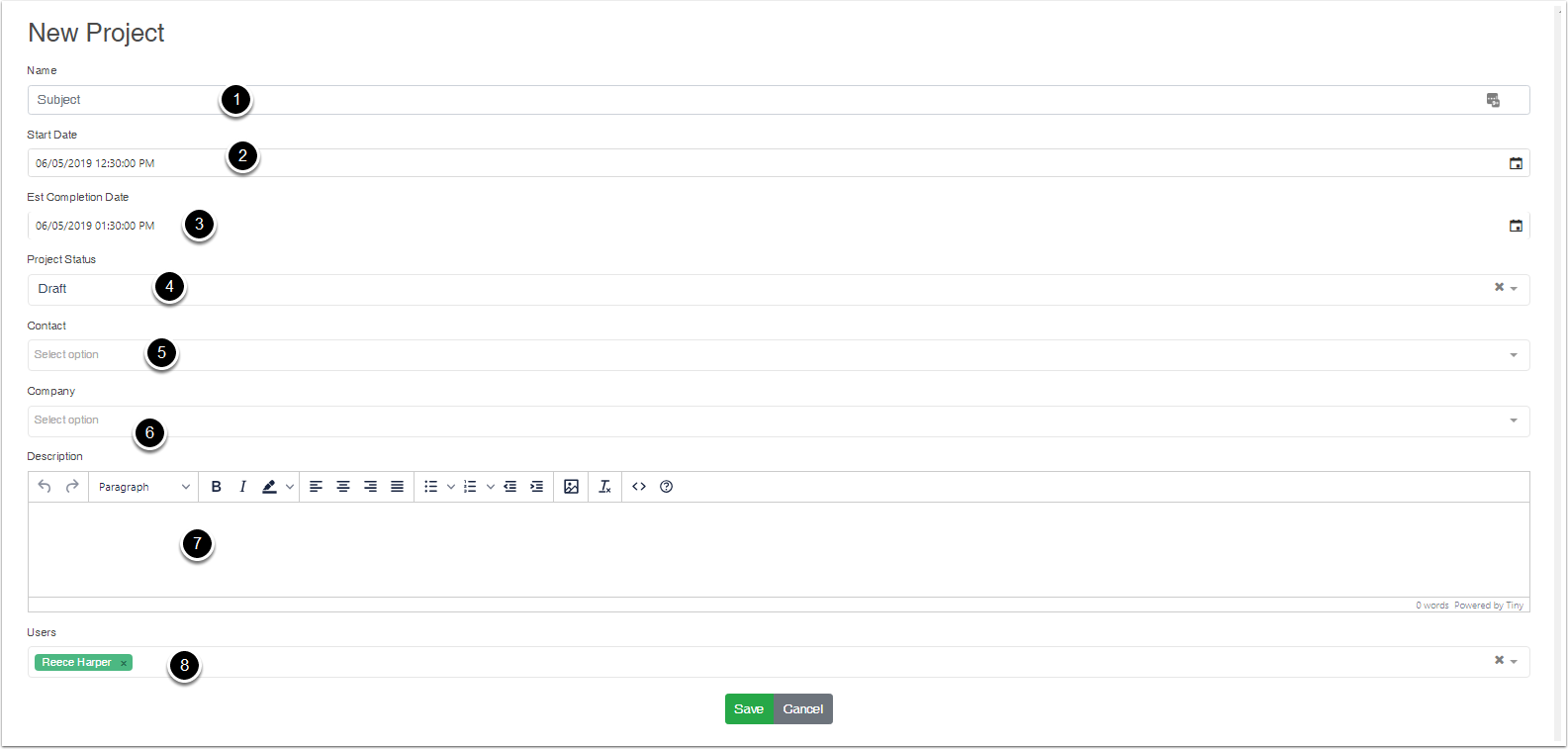
New Job Booking
With New Job Working, these are assign to Open Jobs that have allocated time that are still remaining,
- Job Search
- Open Jobs, is all Jobs that are open. Which will be in the Status Type = Started and Not Started ( More infromation, Under Status type) This would be status like Unassigned, Assigned and In Progress on default databasee.
- Selected Period
- Still to be Allocated (meaning allocated time is greater than zero)
- Start Time
- End Time
- Assigned User
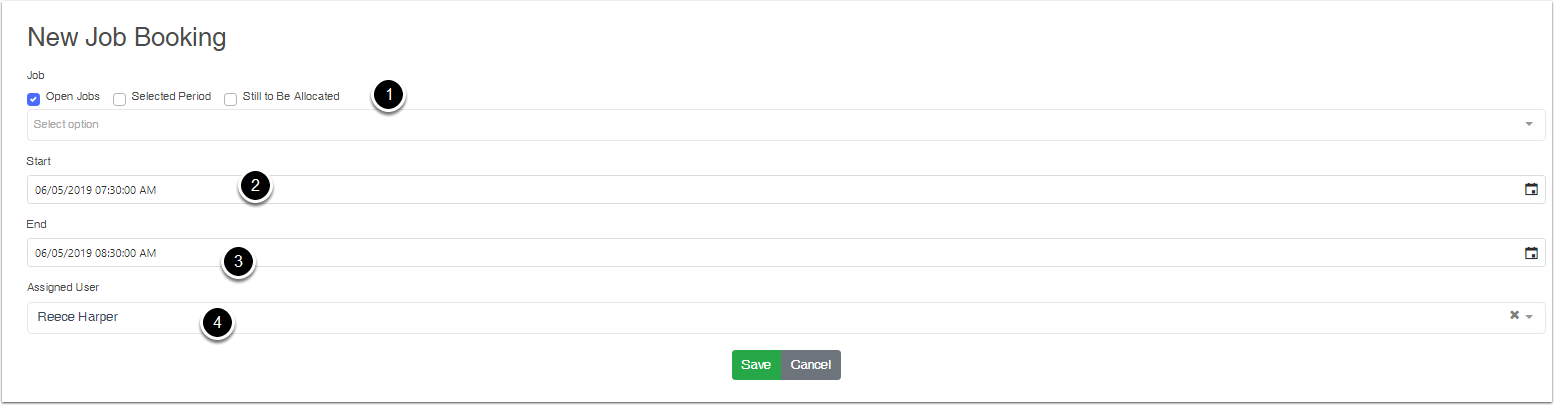
Timesheet Entry
New Time Entry Are users clock on and clock off time clock, You can fine this on the top right of your name, and under user. To enter a manual Time Enrty clock
- Start On (Date/Time)
- End of (Date/Time)
- Type (Work, Holiday etc)
- Assign User