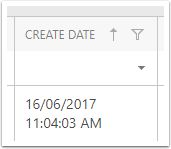How to set Chrome's date format to Australia
Open Chrome's menu

Select Settings
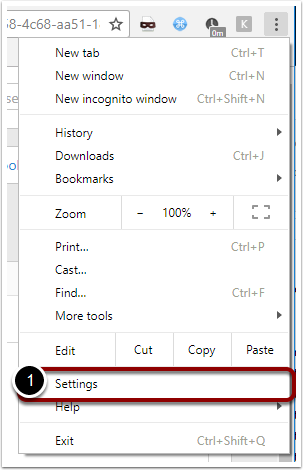
Scroll down and expand advanced
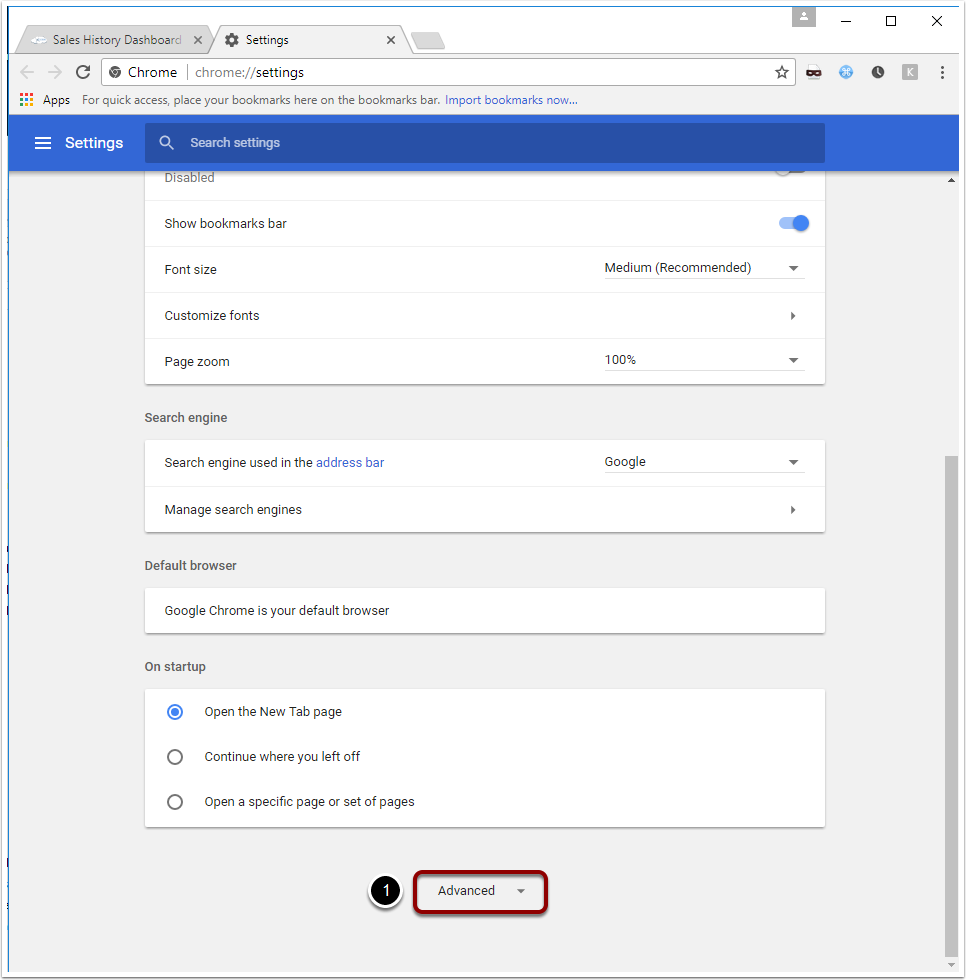
Locate the Languages section and expand
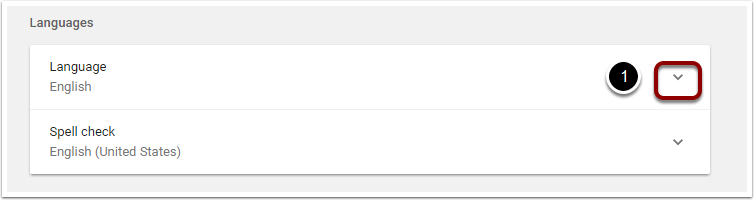
Click Add languages
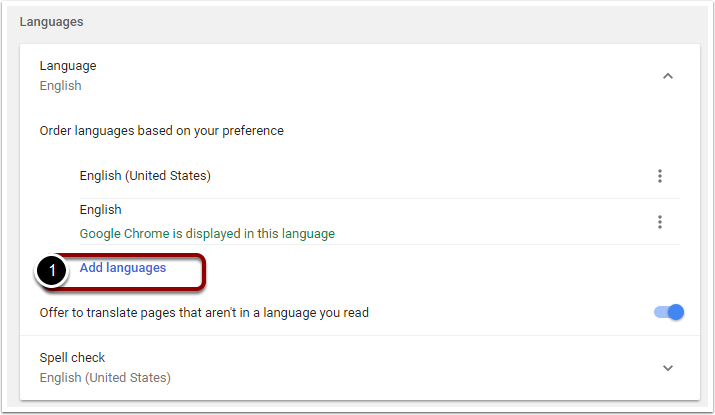
Search for English (Australia)
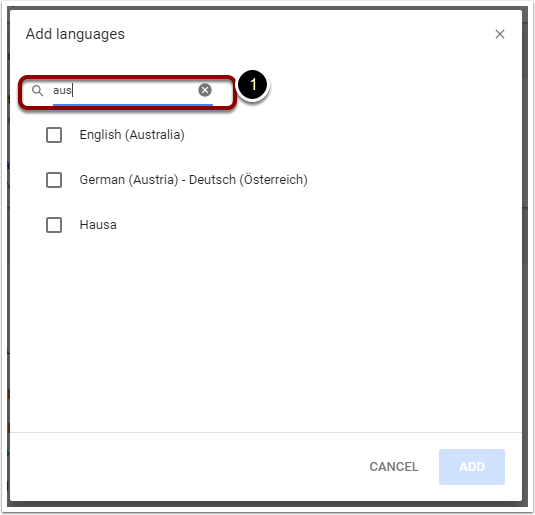
Check English (Australia) and click Add
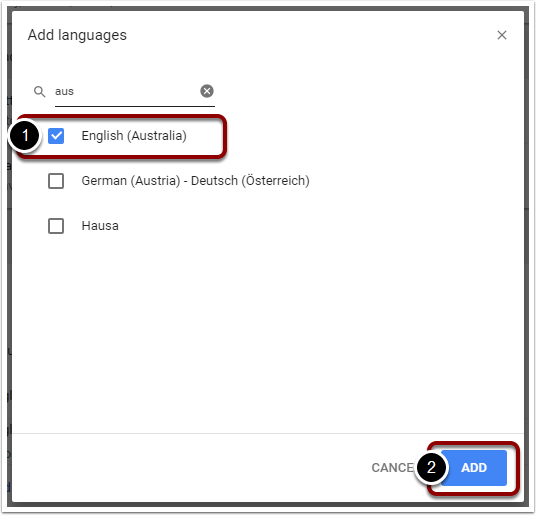
You should now see English (Australia) at the end of the list
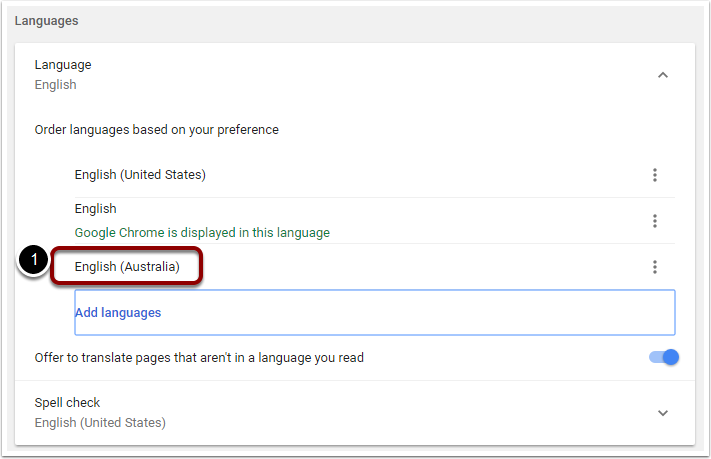
Select the menu button to the right of the row and select Move to the top
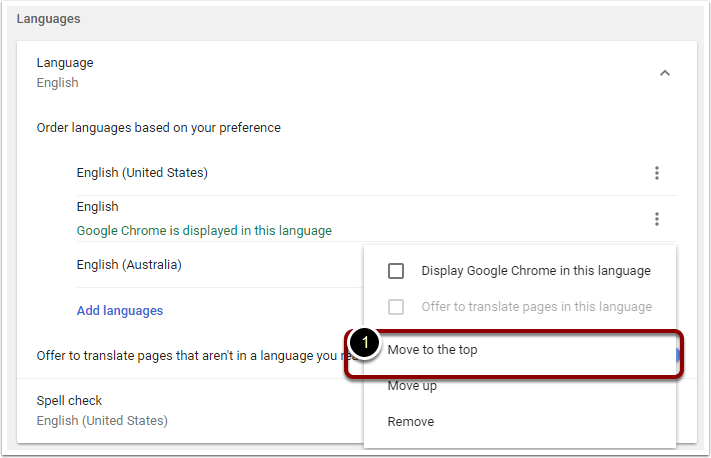
English (Australia) should now be at the top of the list
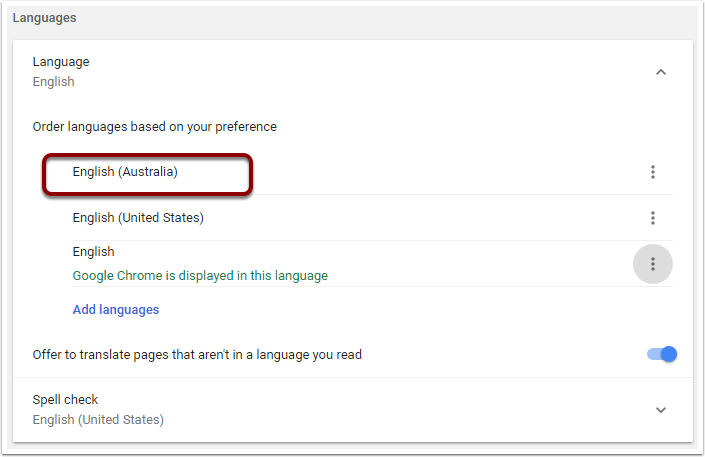
Close and reopen Chrome. Dates in CreataCRM will now be in Australian format