SMTP Setup
System SMTP Setup
Open Settings
In the Navigation expand Admin the click on Settings.
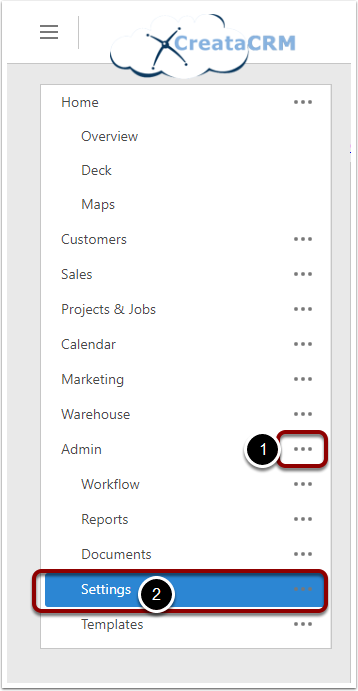
Edit Settings
Click the edit Action
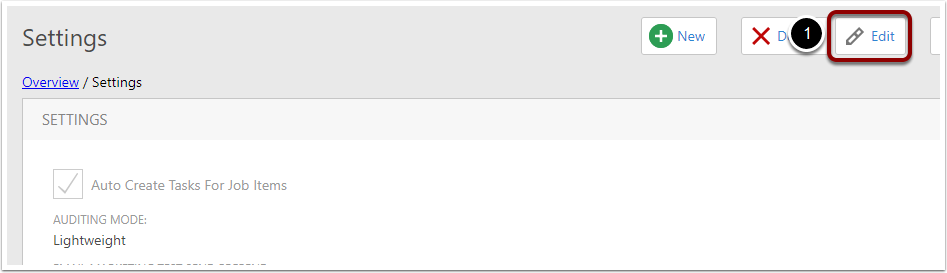
Change SMTP Settings
- Use System SMTP For New Users - Check to copy System SMTP setting to all newly created users.
- System SMTP Email From Name - Display Name for sender
- System SMTP Email From Address - Email address for sender
- System SMTP Email User name - User name to use to authenticate with SMTP Server
- System SMTP Email Host - SMTP Server address
- System SMTP Email Port - SMTP Server Port
- System SMTP Email Use SSL - Check if your SMTP server requires Authentication.
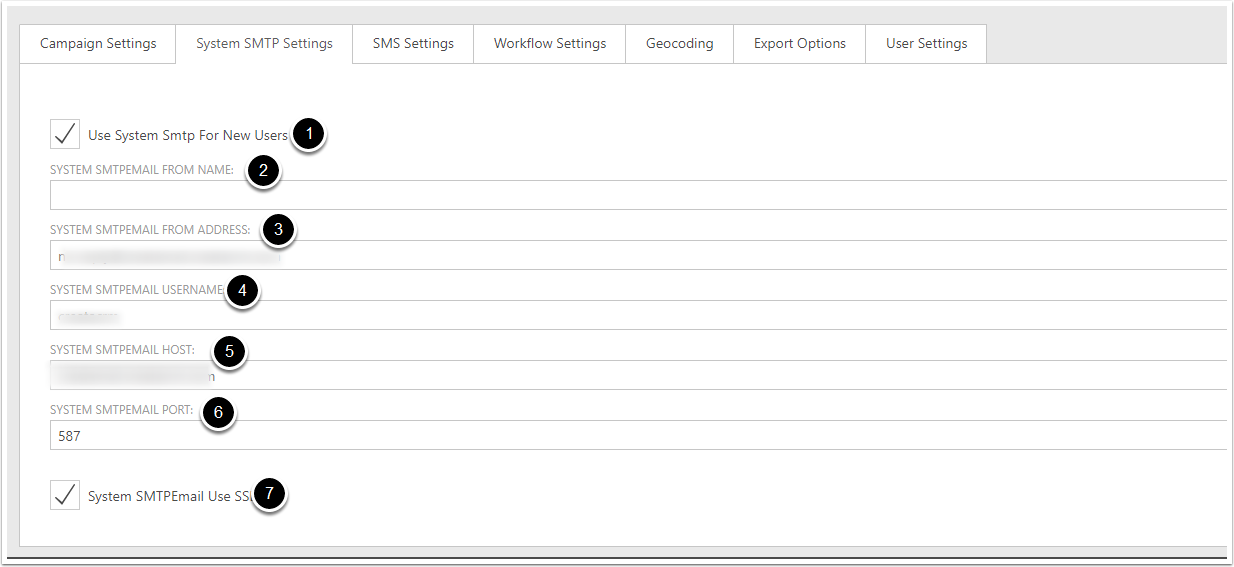
Save Settings
In the action bar at the top of the settings detail view Select Save and View
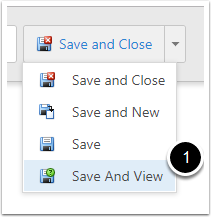
System SMTP Password
To set the system SMTP Password, expand the Settings Action bar Menu and select "Set System SMTP Password"
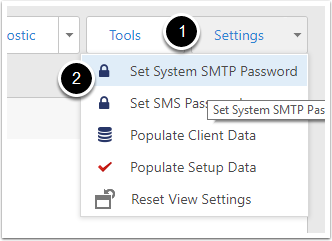
Enter System SMTP Password
In the pop-up enter your SMTP Server Password and select OK to save.

User SMTP Setup
Open User List View
In the Navigation expand Admin > Settings > Security the click on Users.

Select a User
Click on the User you wish to change the setting for.
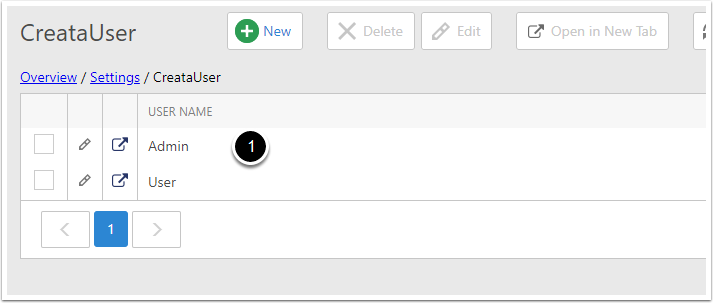
Edit User
Click the edit Action

Change SMTP Settings
- Default Send Email via SMTP - Check to send emails via SMTP by default. Uncheck if you wish to default to sparkpost
- SMTP User name - User name to use to authenticate with SMTP Server
- SMTP Host Address - SMTP Server address
- SMTP Use SSL - Check if your SMTP server requires Authentication.
- SMTP Port - SMTP Server Port
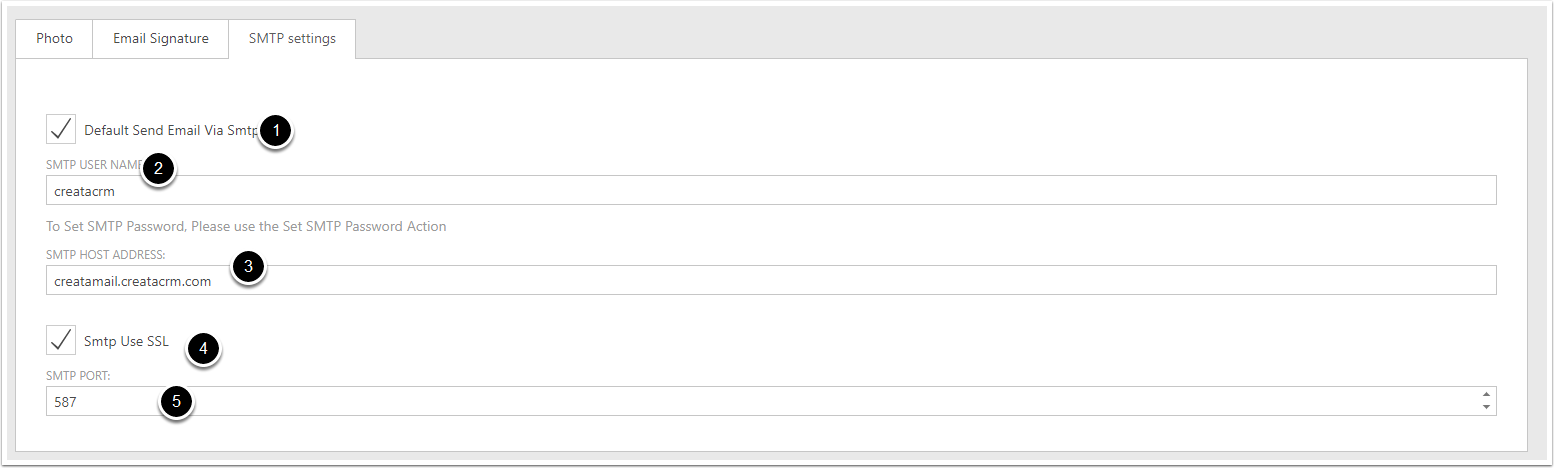
Save User
In the action bar at the top of the settings detail view Select Save and View
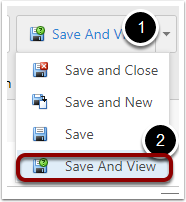
Set User SMTP Password
To set the system SMTP Password, expand the Settings Action bar Menu and select "Set System SMTP Password"
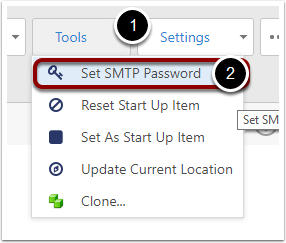
Enter System SMTP Password
In the pop-up enter your SMTP Server Password and select OK to save.
